VVCEasy (Windows (Full), Mac and Linux (partial) (by Martin Eesmaa)
VVCEasy is that you don't have to compile or/and coding to encode VVC (known as Versatile Video Codec). Simple, Easy, Encode and Decode.
VVCEasy comes to one-easy command of ffmpeg, VVC Tools, python, VLC o266player, VVDEC Web Player, Bitmovin VVDec Player and YUView.
Installation: Go to releases and download latest version.
VVCEasy is not finished yet. I'm trying to work out with my codes. I'm not good for code programming, just simple coding. Sorry to say this. I will give update announcement once I release news.
Windows source run (Batchfile): RUNVVCEASY.bat
Windows/Mac/Linux source run (Csharp): Bin/Release or Debug/netX.x/VVCEasy.exe (after build of C#), this requires VVCEasy.dll to run console application.
Note to Mac and Linux of o266player VLC: Sorry Mac and Linux users :(, here is a why MacOS and Linux cannot run VLC o266player.
On macOS 10.15.6, I tried build, but it failed, you can have a look for Stack Overflow: Link.
On Linux, it won't support of VLC (o266player build). If you want to run VLC (o266player version), you must run Windows only for virtual machine or your real computer.
Matrix chat: https://matrix.to/#/#vvceasy:matrix.org
All lists
- Donate to Martin Eesmaa using cryptocurrency
- Compatibility of O266Player
- Bitmovin VVDec Player
- VVCEasy Batchfile Compile
- VVCEasy .NET Compile
- Encode/Decode easy
- Hard option
- VVEnc & VVDec compatibility test
- FAQ
- Credits & Licenses
Donate to Martin Eesmaa using cryptocurrency
- BTC (BITCOIN):
bc1qhf4zu5uythr7vyt2dru73qp0k2rzrx355fsx47yjxc2ueunz8frqxmwap3
- XMR (MONERO):
85Ahh93M88gV8ekymtYwb6TS14TZ36jNGTFgceaRH7hj8Rtx1qVB9PobnJLR5siz4nYBnzWy3pkV6KaVroifGMVh7n4br3J
- BAT (BASIC ATTENTION TOKEN): For Brave users only, you can also contribute by support to me, I'm verified Brave user on Brave Rewards.
Compatibility Windows Operating System (VLC Media Player v3.0.11.1, o266player build version)
| Windows | Compatibility (only x64) | Screenshot | Date report (DD/MM/YYYY, 24hr) |
|---|---|---|---|
| Windows 2000/ME or older | ❌ (Cannot run custom build) | Link | 19/02/2022 18:35:34 (AEDT) |
| Windows XP | ⚠️ (Terminal only, GUI is not working) | Link | 11/12/2021 15:18:29 (AEDT) |
| Windows Vista | ⚠️ (GUI Works, but VVC won't show video) | ||
| Windows 7 | ✅ (All checked) | Link | 17/12/2021 21:32:38 (AEDT) |
| Windows 8.0 | ⚠️ (GUI Works, but VVC won't show video) | Link | 20/02/2022 15:27:40 (AEDT) |
| Windows 8.1 | ✅ (All checked) | Link | 17/12/2021 18:23:35 (AEDT) |
| Windows 10 | ⚠️ (GUI Works, but VVC won't show video) | ||
| Windows 11 | ✅ (All checked) | Link | 13/12/2021 15:58:55 (AEDT) |
| Windows Server | Compatibility (only x64) | Screenshot | Date report (DD/MM/YYYY, 24hr) |
|---|---|---|---|
| Windows Server 2003 | ⚠️ (Terminal only, GUI is not working) | Link | 19/02/2022 21:38:20 (AEDT) |
| Windows Server 2008 | ⚠️ (GUI Works, but VVC won't show video) | Link | 20/02/2022 14:02:28 (AEDT) |
| Windows Server 2012 | ✅ (All checked) | Link | 17/12/2021 20:57:16 (AEDT) |
| Windows Server 2016 | ✅ (Already checked by Tencent Cloud) | ||
| Windows Server 2019 | ? (Not checked) | ||
| Windows Server 2022 | ? (Not checked) |
VLC Custom build of o266player only accepts to run 64-bit / x64 on your computer. 32-bit / x86 won't work.
This cannot be run on Windows Vista / Windows Server 2008 or older and Windows 8.0 to play VVC video file of VLC Custom build.
Note: I'm trying to work it out of VLC 3.0.16.
Reminder: Some operating systems are working to load VVC video format in Virtual Machine softwares, but real machines will work every operating system, example Windows Server 2016 has already been tested by Tencent Cloud.
If your operating system is working to decode VVC video format like you're running on Windows 10, please fork this repository, edit README and make pull request of my original repository from your forked repository. Screenshot must be required winver and VLC Media Player (custom build of o266player)
Bitmovin VVDec Player
For more information about Bitmovin VVDec Player.
See Bitmovin.md.
Compile of VVCEasy Batchfile version (optional) (Only Windows for compile.)
First, before you compile to VVCEasy Batchfile version, you need Inno Setup to compile VVCEasy. Inno Setup link: https://jrsoftware.org/isdl.php
Step 1: Clone VVCEasy git and open VVCEasy_compiler.iss
cd %userprofile%\Downloads
git clone https://github.com/MartinEesmaa/VVCEasy.git
VVCEasy_compiler.iss
Step 2: Before you compile, please replace example username by your username of LicenseFile, OutputDir and Source. See the image:
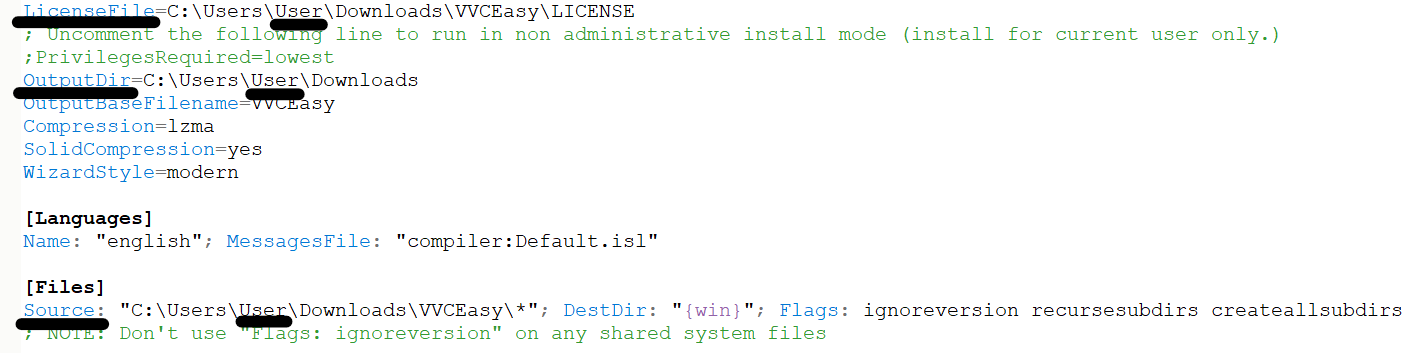
Step 3: Once you replaced of your username, press F9 to compile on your keyboard. After compiling, VVCEasy.exe (Installer) will be on your Downloads folder.
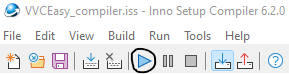
Compile of VVCEasy .NET Console version (optional)
First, before you compile to VVCEasy .NET Console version, you need .NET SDK x64 from Microsoft. Link: https://dotnet.microsoft.com/en-us/download
Step 1: Clone git and cd VVCEasy
git clone https://github.com/MartinEesmaa/VVCEasy.git && cd VVCEasy
Step 2: Before you build, make sure to build and test it. Don't worry, when you build with .NET, it will restore project and build.
dotnet build && dotnet test --no-build --verbosity normal
Step 3: Once building is done, the build folder directory is bin/Debug
cd bin/debug
Encode/Decode (easy)
Before you run of RUNVVCEASY.bat or VVCEASY.exe, you need to change input from file name into input.mp4 (as example) Follow the instructions, the commands will give your options. Since 21 October 2021, VVCEasy is pre-release, but it's construction mode, but you can have a look with .BAT code.
- Martin Eesmaa
Without VVCEasy, experimental option for professional coders, other developers, and everyone (hard)
You need 7-Zip (requires ffmpeg and ffplay), ffmpeg, ffplay, vvenc/vvdec(app) and YUView.
Here are the links: FFMPEG/FFPLAY: https://www.gyan.dev/ffmpeg/builds/ffmpeg-git-full.7z (go to bin folder and extract two files of ffmpeg and ffplay) VVENC/VVDEC (Windows, Mac and Linux): Windows: https://github.com/MartinEesmaa/VVCEasy/blob/master/WindowsVVC/WindowsVVC.7z Mac: https://github.com/MartinEesmaa/VVCEasy/tree/master/MacOSVVC/MacOSVVC.7z Linux: https://github.com/MartinEesmaa/VVCEasy/blob/master/LinuxVVC/LinuxVVC.7z
YUView: https://github.com/IENT/YUView/releases
Before we start, you need to make path environments for ffmpeg, ffplay and vvenc/vvdec to make easily. In Command Prompt (Windows):
set PATH=%PATH%;C:\Users\blah\Downloads\VVCEasy\Executables
Verify path using Windows Command Prompt/Windows Terminal (CMD):
path
First: Transcode any video formats to YUV/Y4M
We recommend that you use from video to yuv/y4m for pixel format YUV420P, because YUV420P is smaller size than YUV420P10.
VVENC supports pixel formats only YUV420 and YUV420_10, otherwise it will corrupt after vvc encoding.
For YUV transcode (lossy from web quality, YouTube videos and others):
ffmpeg -i input.mp4 -pix_fmt yuv420p -strict 1 inputtranscode.yuv
For Y4M transcode (lossless from uncompressed video files, only 8 bit):
ffmpeg -i input.mp4 -pix_fmt yuv420p -strict 1 inputtranscode.y4m
Verify ffplay before encoding with VVENC (important replace video size, otherwise it will not correctly show video, it's like scrambled eggs video):
ffplay -i inputtranscode.yuv -s 854x480
Default ffplay for yuv and y4m is yuv420p without -pix_fmt command.
For y4m videos, replace -i inputtranscode.yuv with -i inputtranscode.y4m. For yuv420p10 on your input video 10 bit, add -pix_fmt yuv420p10.
For easy to verify YUV/Y4M, use YUView, open your YUV or Y4M encoded, make sure video size, YUV/Y4M format and frame rate same like from input video file (e.g. MP4, AVI, MKV and others.
After verifying correctly your YUV/Y4M video Encode with VVENC (Simple settings, example)
vvencapp -i out.yuv -s 854x480 -r 30 -o vvc.266
-s means video size, -r means frame per second and -o means output. Note: (Simple) as Default settings is YUV420P (8-bit)
The default of VVENC: Constant Quality is 32 and speed is medium. If you want to get smaller video size and lossy video, add --qp 38. (Not recommended) If you want to get lossless video without losing quality, use CQ 16-19 and preset slow (optional slower). (Recommended, only Y4M, Raw and Uncompressed video files)
Lossy video/Smallest video size:
vvencapp --qp 38 -i out.yuv -s 854x480 -r 30 -o vvc.266
NOTE: If you want have true lossless on your video, please visit http://ffv1.org/
Lossless video (minimum loss quality, only Y4M, Raw, Uncompressed video used) (or compress smaller than preset slow, use --preset slower):
vvencapp --qp 18 -i out.yuv -s 854x480 -r 30 --preset slow -o vvc.266
Note to Apple Mac OS and Linux users: Command with ./vvencapp
Optional Windows Users using Windows PowerShell: Command with .\vvencapp
Encode with VVENC (Best settings (lossless only of Y4M, Raw and Uncompressed video files), replace video size (-s), framerate (-r) and maximize threads of your cores (--threads), example) (Minimum loss quality) If you want true lossless video, use FFV1 latest version 3.4. (Necessary make smaller file slower than preset slow, use --preset slower)
vvencapp --qp 18 -i out.yuv -s 854x480 -r 30 --preset slow --threads 16 --tier high -o EXTREME.266
NOTE: It is acceptable only for encoding to .h266, .266 and .vvc file container.
Note to 10-bit YUV users: If you encode YUV 10 bit to VVC file, add -c yuv420_10 before you type ending word of -o EXTREME.266.
Note to 8-bit Y4M users: It is only from input video (8-bit) to Y4M (8 bit)
After VVEnc, you can play in YUView of latest version. Drag any your video file of .h266, .266 or .vvc to play. YUView will play your video only about 10 seconds’ limit.
UPDATE 13th December 2021: VLC Media Player (custom VLC build of o266player, 3.0.11.1 Vetenari, Windows 11) is tested by Martin Eesmaa. It can play only about 600 frames limit / 20+ seconds.
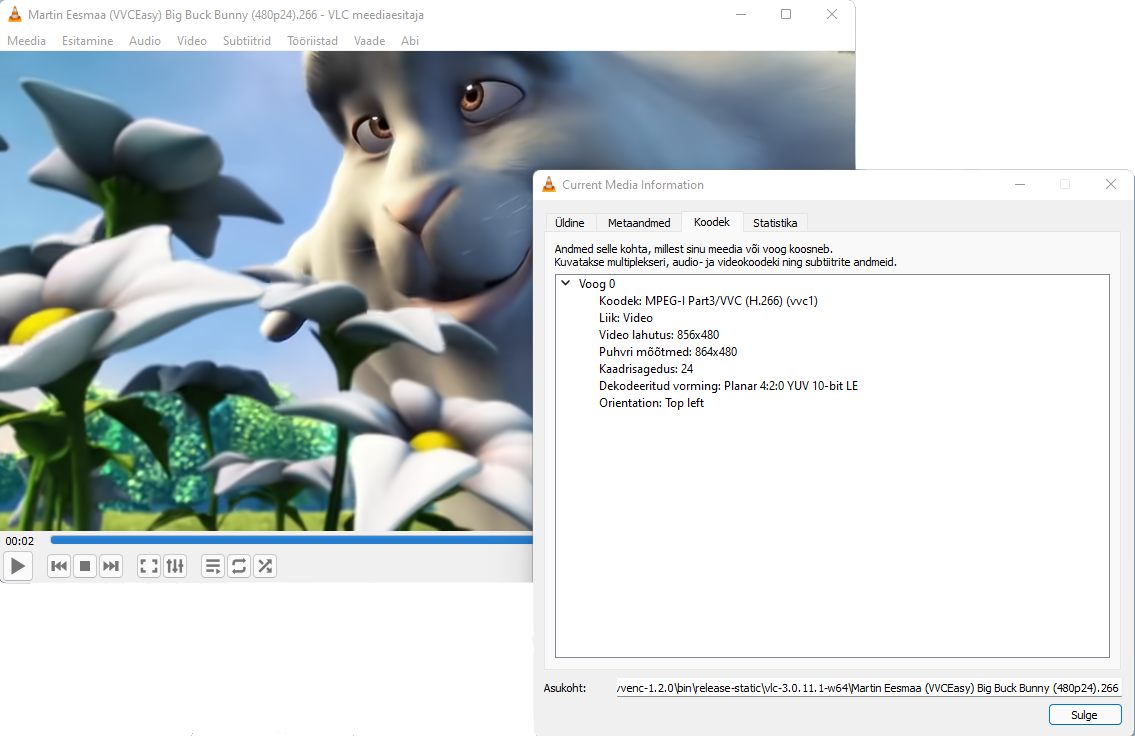
If you are still not happy about VVC (known as Versatile Video Coding), that you think this is too hard to encode and decode, use AOMEDIA ONE (AV1) that is recommended for most users to easily play VLC Media Player and others. VVC should need played on VLC Media Player in future.
Compatibility results (VVENC AND VVDEC) TEST COMPLETED BY MARTIN EESMAA
FAQ (known as Frequently Asked Questions)
Are you real creator of VVCEasy? Yes... but I'm not real creator of VVC, I didn't build VVC, so it was Fraunhofer that he built VVC.
Are you trying to work build of VVCEasy? Well yes... it takes longer time to make VVCEasy easier, but VVCEasy is not yet finished until further/update announcement. I don't have employees, so I'm only one.
Is it okay to bring proof screenshots of my errors? I allow you to bring error screenshots, you can bring proof. More proofs, easier to solve it.
My question is not listed on FAQ. Can I ask any question? Sure, just go to Issues tab, ask questions or/and give your issue to me.
Do you know what you have skills in your programming? I know about Batch file and HTML programmer. Some hard programming languages might be difficult to me :/. Update of 19th February 2022: Maybe I should make C# Console program, that will be easy of Windows, Mac and Linux multi support.
If you have any questions or/and any issues, please go to Issues tab and create your issue.
Or, you can chat us: https://matrix.to/#/#vvceasy:matrix.org
- Martin Eesmaa
Credits & Licenses
VVCEasy - VVCEasy is easy VVC, that no need compile.
License: MIT
© 2021-2022 Martin Eesmaa (All rights reserved)
Versatile Video Encoder - Fraunhofer Versatile Video Encoder (VVenC)
Versatile Video Decoder - Fraunhofer Versatile Video Encoder (VVdeC)
Versatile Video Decoder Web Player - A minimal proof-of-concept VVC player for the web using WebAssembly
License: Clear BSD (two repositories of vvenc & vvdec) + BSD (vvdecWebPlayer)
© 2018-2022, Fraunhofer-Gesellschaft zur Förderung der angewandten Forschung e.V. & The VVC Authors. (All rights reserved)
GitHub: Fraunhoferhhi
O266Player - VLC Media Player (o266player, Vetinari v3.0.11.1, modified version)
VLC Original Version - VLC Media Player
License: GPL Version 2 (both repositories)
© 2020-2021 Tencent Cloud (All rights reserved), © 2000-2022 VLC Media Player Developers (All rights reserved)
BitMovin Versatile Video Decoder Player - BitMovin VVDecPlayer
License: MIT
© 2021-2022 Christian Feldmann (All rights reserved)
VLC VTM Decoder Plugin - VVC decoder plugin for VLC based on a multithreaded VTM
License: LGPL-2.1
© 2021-2022 Inter Digital Inc (All rights reserved)









