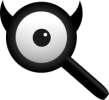Install with nginx¶
Install A nginx searx site using filtron.sh
$ sudo -H ./utils/filtron.sh nginx install
Install A nginx searx site using morty.sh
$ sudo -H ./utils/morty.sh nginx install
The nginx HTTP server¶
If nginx is not installed (uwsgi will not work with the package nginx-light), install it now.
sudo -H apt-get install nginx
sudo -H pacman -S nginx-mainline
sudo -H systemctl enable nginx
sudo -H systemctl start nginx
sudo -H dnf install nginx
sudo -H systemctl enable nginx
sudo -H systemctl start nginx
Now at http://localhost you should see a Welcome to nginx! page, on Fedora you see a Fedora Webserver - Test Page. The test page comes from the default nginx server configuration. How this default intro site is configured, depends on the linux distribution:
less /etc/nginx/nginx.conf
there is a line including site configurations from:
include /etc/nginx/sites-enabled/*;
less /etc/nginx/nginx.conf
in there is a configuration section named server:
server {
listen 80;
server_name localhost;
# ...
}
less /etc/nginx/nginx.conf
there is a line including site configurations from:
include /etc/nginx/conf.d/*.conf;
A nginx searx site¶
Now you have to create a configuration for the searx site. If nginx is new to you, the nginx beginners guide is a good starting point and the Getting Started wiki is always a good resource to keep in the pocket.
Create configuration at /etc/nginx/sites-available/searx and place a
symlink to sites-enabled:
sudo -H ln -s /etc/nginx/sites-available/searx /etc/nginx/sites-enabled/searx
In the /etc/nginx/nginx.conf file, replace the configuration section
named server.
Create configuration at /etc/nginx/conf.d/searx and place a
symlink to sites-enabled:
Use this setup, if your instance is public to the internet, compare figure: architecture and Installation scripts.
Configure a reverse proxy for filtron, listening on localhost 4004 (Route request through filtron):
# https://example.org/searx
location /searx {
proxy_pass http://127.0.0.1:4004/;
proxy_set_header Host $http_host;
proxy_set_header Connection $http_connection;
proxy_set_header X-Real-IP $remote_addr;
proxy_set_header X-Forwarded-For $proxy_add_x_forwarded_for;
proxy_set_header X-Scheme $scheme;
proxy_set_header X-Script-Name /searx;
}
location /searx/static {
/usr/local/searx/searx-src/searx/static;
}
Configure reverse proxy for morty, listening on localhost 3000:
# https://example.org/morty
location /morty {
proxy_pass http://127.0.0.1:3000/;
proxy_set_header Host $http_host;
proxy_set_header Connection $http_connection;
proxy_set_header X-Real-IP $remote_addr;
proxy_set_header X-Forwarded-For $proxy_add_x_forwarded_for;
proxy_set_header X-Scheme $scheme;
}
Note that reverse proxy advised to be used in case of single-user or low-traffic instances. For a fully result proxification add morty’s public URL to your git://searx/settings.yml:
result_proxy:
# replace example.org with your server's public name
url : https://example.org/morty
server:
image_proxy : True
Be warned, with this setup, your instance isn’t protected. Nevertheless it is good enough for intranet usage and it is a
excellent example of; how different services can be set up. The next
example shows a reverse proxy configuration wrapping the searx-uWSGI
application, listening on http =
127.0.0.1:8888.
# https://hostname.local/
location / {
proxy_pass http://127.0.0.1:8888;
proxy_set_header Host $host;
proxy_set_header Connection $http_connection;
proxy_set_header X-Forwarded-For $proxy_add_x_forwarded_for;
proxy_set_header X-Scheme $scheme;
proxy_buffering off;
}
Alternatively you can use the uWSGI support from nginx via unix
sockets. For socket communication, you have to activate socket =
/run/uwsgi/app/searx/socket and comment out the http =
127.0.0.1:8888 configuration in your uwsgi ini file.
The example shows a nginx virtual server configuration, listening on
port 80 (IPv4 and IPv6 http://[::]:80). The uWSGI app is configured at
location / by importing the uwsgi_params and passing requests to
the uWSGI socket (uwsgi_pass). The server's root points to the
searx-src clone and wraps directly the
git://searx/static/ content at location /static.
server {
# replace hostname.local with your server's name
server_name hostname.local;
listen 80;
listen [::]:80;
location / {
include uwsgi_params;
uwsgi_pass unix:/run/uwsgi/app/searx/socket;
}
root /usr/local/searx/searx-src/searx;
location /static { }
}
If not already exists, create a folder for the unix sockets, which can be used by the searx account:
mkdir -p /run/uwsgi/app/searx/
sudo -H chown -R searx:searx /run/uwsgi/app/searx/
Be warned, with these setups, your instance isn’t protected. The examples are just here to demonstrate how to export the
searx application from a subdirectory URL https://example.org/searx/.
# https://hostname.local/searx
location /searx {
proxy_pass http://127.0.0.1:8888;
proxy_set_header Host $host;
proxy_set_header Connection $http_connection;
proxy_set_header X-Forwarded-For $proxy_add_x_forwarded_for;
proxy_set_header X-Scheme $scheme;
proxy_set_header X-Script-Name /searx;
proxy_buffering off;
}
location /searx/static {
alias /usr/local/searx/searx-src/searx/static;
}
The X-Script-Name /searx is needed by the searx implementation to
calculate relative URLs correct. The next example shows a uWSGI
configuration. Since there are no HTTP headers in a (u)WSGI protocol, the
value is shipped via the SCRIPT_NAME in the WSGI environment.
# https://hostname.local/searx
location /searx {
uwsgi_param SCRIPT_NAME /searx;
include uwsgi_params;
uwsgi_pass unix:/run/uwsgi/app/searx/socket;
}
location /searx/static {
alias /usr/local/searx/searx-src/searx;
}
For searx to work correctly the base_url must be set in the
git://searx/settings.yml.
server:
# replace example.org with your server's public name
base_url : https://example.org/searx/
Restart service:
sudo -H systemctl restart nginx
sudo -H service uwsgi restart searx
sudo -H systemctl restart nginx
sudo -H systemctl restart uwsgi@searx
sudo -H systemctl restart nginx
sudo -H touch /etc/uwsgi.d/searx.ini
Disable logs¶
For better privacy you can disable nginx logs in /etc/nginx/nginx.conf.
http {
# ...
access_log /dev/null;
error_log /dev/null;
# ...
}