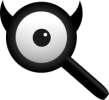Step by step installation¶
Step by step installation with virtualenv. For Ubuntu, be sure to have enable universe repository.
Install packages¶
$ sudo -H apt-get install -y \
virtualenv python3-dev python3-babel python3-venv \
uwsgi uwsgi-plugin-python3 \
git build-essential libxslt-dev zlib1g-dev libffi-dev libssl-dev \
shellcheck
$ sudo -H pacman -S --noconfirm \
python-virtualenv python python-pip python-lxml python-babel \
uwsgi uwsgi-plugin-python \
git base-devel libxml2 \
shellcheck
$ sudo -H dnf install -y \
virtualenv python python-pip python-lxml python-babel \
uwsgi uwsgi-plugin-python3 \
git @development-tools libxml2 \
ShellCheck
Hint
This installs also the packages needed by uwsgi
Create user¶
$ sudo -H useradd --shell /bin/bash --system \
--home-dir /usr/local/searx \
--comment 'Privacy-respecting metasearch engine' searx
$ sudo -H mkdir /usr/local/searx
$ sudo -H chown -R searx:searx /usr/local/searx
install searx & dependencies¶
Start a interactive shell from new created user and clone searx:
$ sudo -H -u searx -i
(searx)$ git clone https://github.com/asciimoo/searx.git /usr/local/searx/searx-src
In the same shell create virtualenv:
(searx)$ python3 -m venv /usr/local/searx/searx-pyenv
(searx)$ echo . /usr/local/searx/searx-pyenv/bin/activate >> /usr/local/searx/.profile
To install searx’s dependencies, exit the searx bash session you opened above and restart a new. Before install, first check if your virualenv was sourced from the login (~/.profile):
$ sudo -H -u searx -i
(searx)$ command -v python && python --version
/usr/local/searx/searx-pyenv/bin/python
Python 3.8.1
# update pip's boilerplate ..
pip install -U pip
pip install -U setuptools
pip install -U wheel
# jump to searx's working tree and install searx into virtualenv
(searx)$ cd /usr/local/searx/searx-src
(searx)$ pip install -e .
Tip
Open a second terminal for the configuration tasks and left the (searx)$
terminal open for the tasks below.
Configuration¶
Create a copy of the git://searx/settings.yml configuration file in system’s
/etc folder. Configure like shown below – replace searx@\$(uname -n) with
a name of your choice – and/or edit /etc/searx/settings.yml if necessary.
$ sudo -H cp /usr/local/searx/searx-src/searx/settings.yml /etc/searx/settings.yml
$ sudo -H sed -i -e s/ultrasecretkey/\367ed0f4f4f300bd1457e5c87d036ab2/g /etc/searx/settings.yml
$ sudo -H sed -i -e s/{instance_name}/searx@\ryzen/g /etc/searx/settings.yml
Check¶
To check your searx setup, optional enable debugging and start the webapp.
Searx looks at the exported environment $SEARX_SETTINGS_PATH for a
configuration file.
# enable debug ..
$ sudo -H sed -i -e s/debug : False/debug : True/g /etc/searx/settings.yml
# start webapp
$ sudo -H -u searx -i
(searx)$ cd /usr/local/searx/searx-src
(searx)$ export SEARX_SETTINGS_PATH=/etc/searx/settings.yml
(searx)$ python searx/webapp.py
# disable debug
$ sudo -H sed -i -e s/debug : True/debug : False/g /etc/searx/settings.yml
Open WEB browser and visit http:// . If you are inside a container or in a script, test with curl:
$ xgd-open http://
$ curl --location --verbose --head --insecure
* Trying 127.0.0.1:8888...
* TCP_NODELAY set
* Connected to 127.0.0.1 (127.0.0.1) port 8888 (#0)
> HEAD / HTTP/1.1
> Host: 127.0.0.1:8888
> User-Agent: curl/7.68.0
> Accept: */*
>
* Mark bundle as not supporting multiuse
* HTTP 1.0, assume close after body
< HTTP/1.0 200 OK
HTTP/1.0 200 OK
...
If everything works fine, hit [CTRL-C] to stop the webapp and disable the
debug option in settings.yml. You can now exit searx user bash (enter exit
command twice). At this point searx is not demonized; uwsgi allows this.