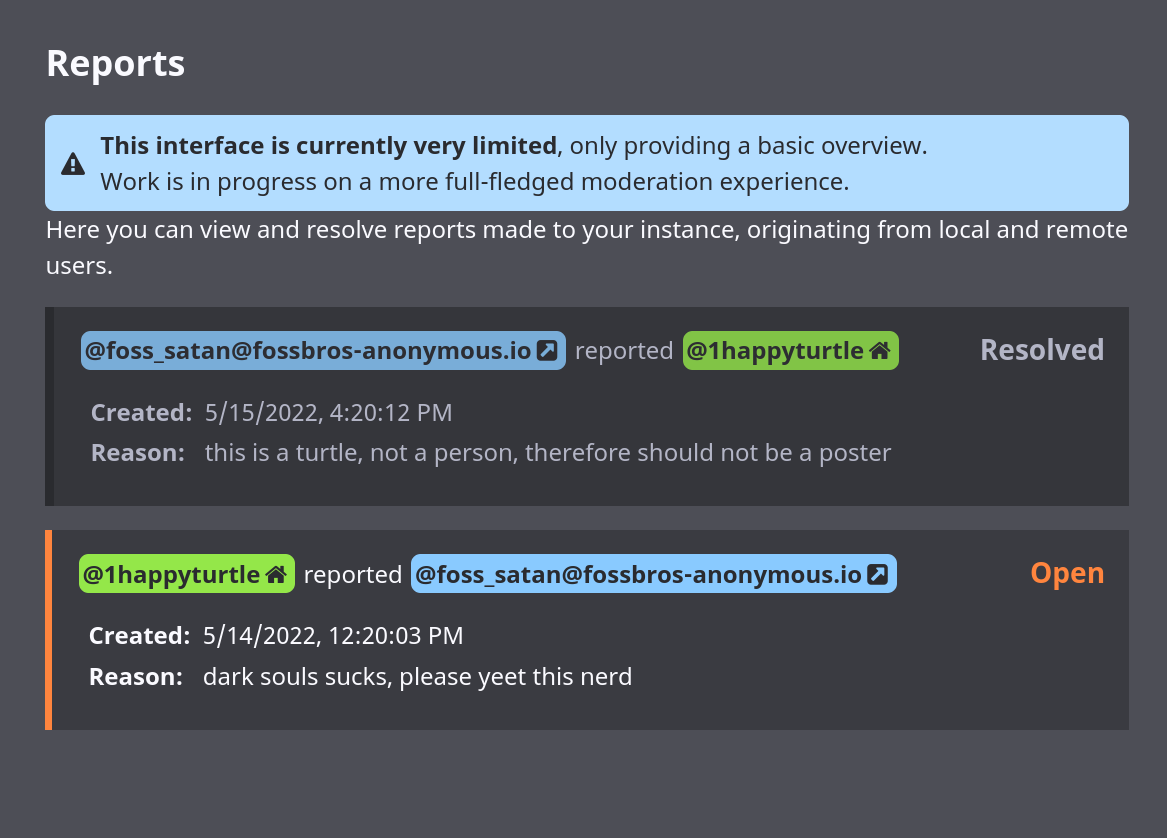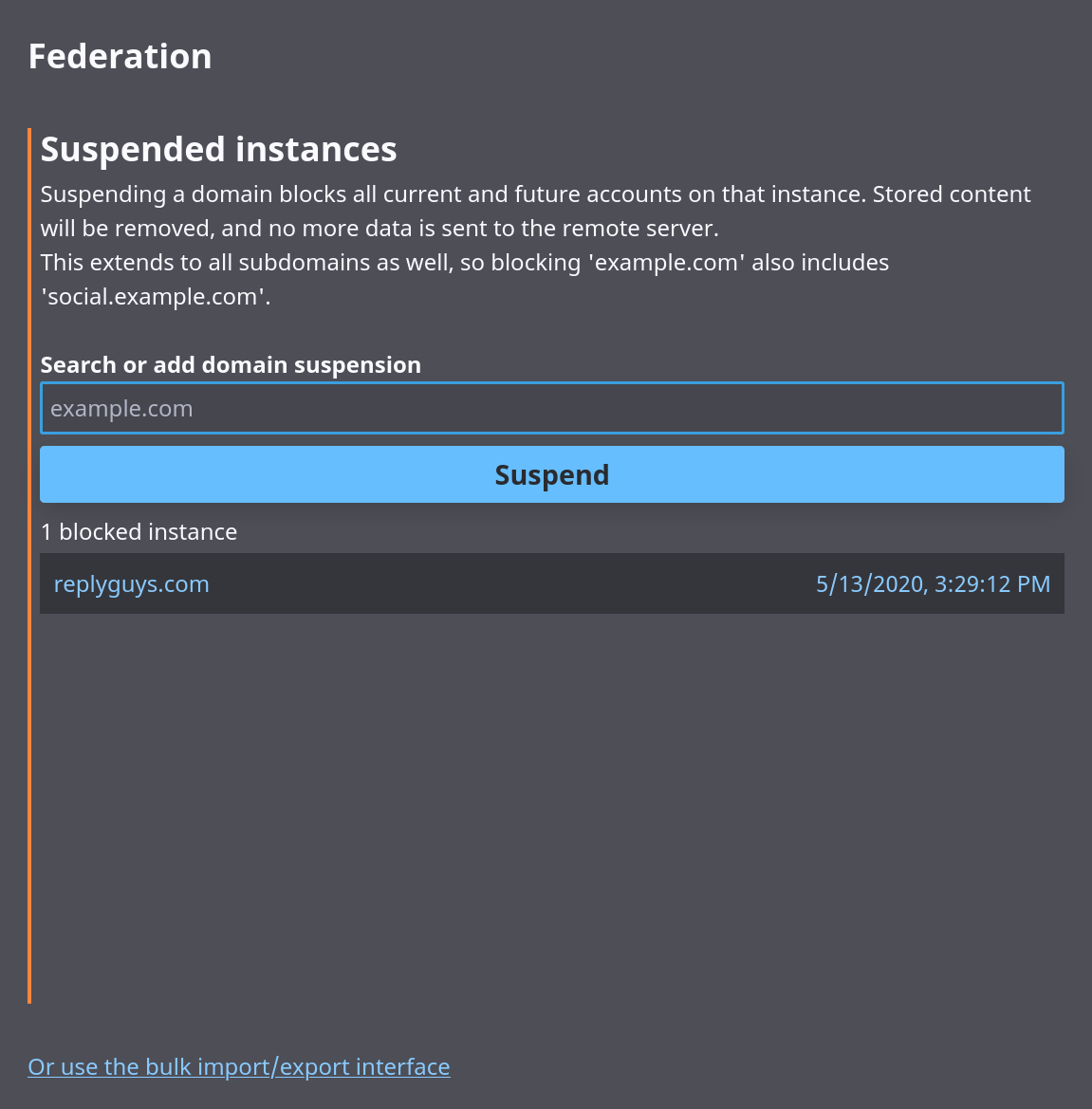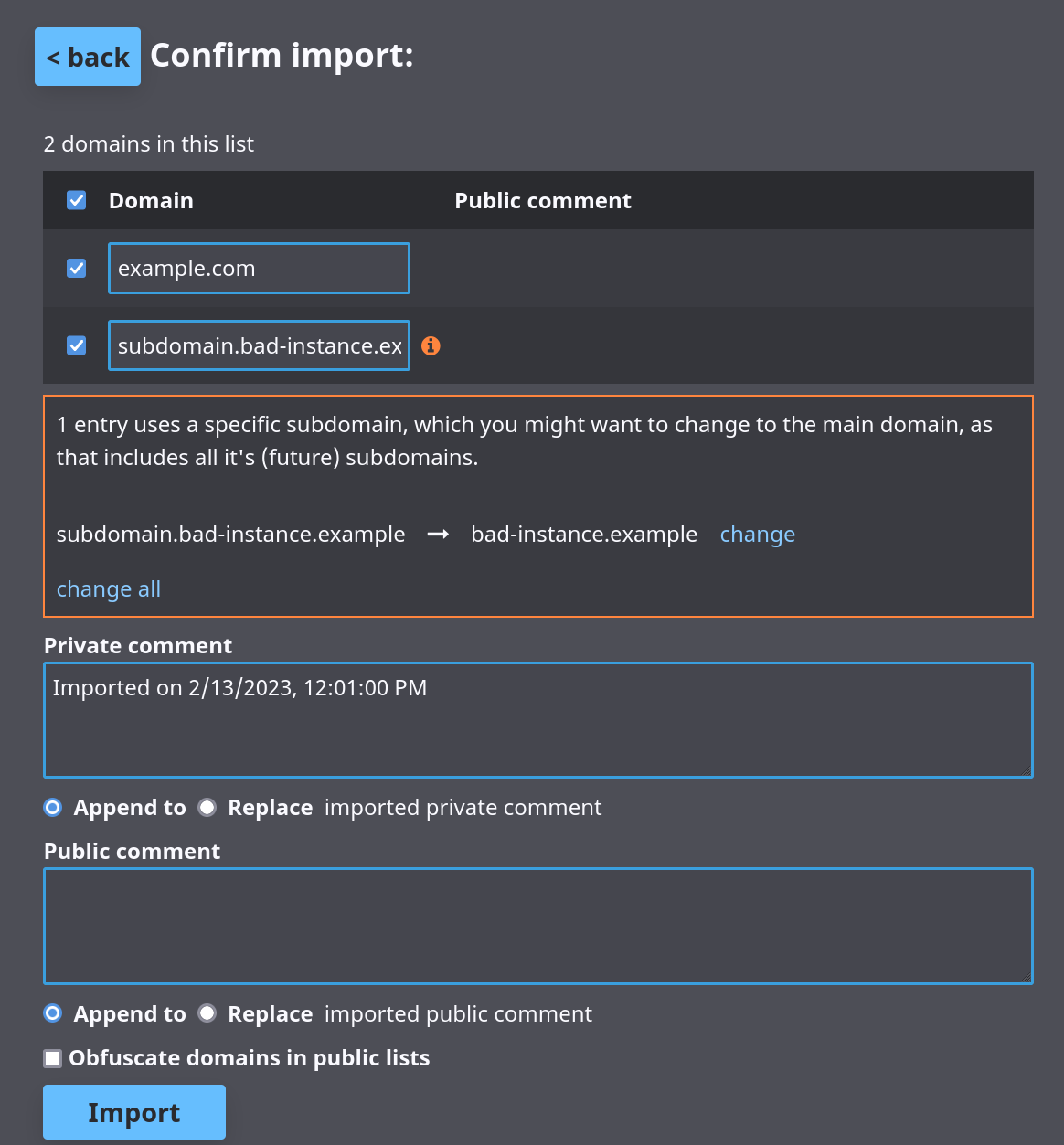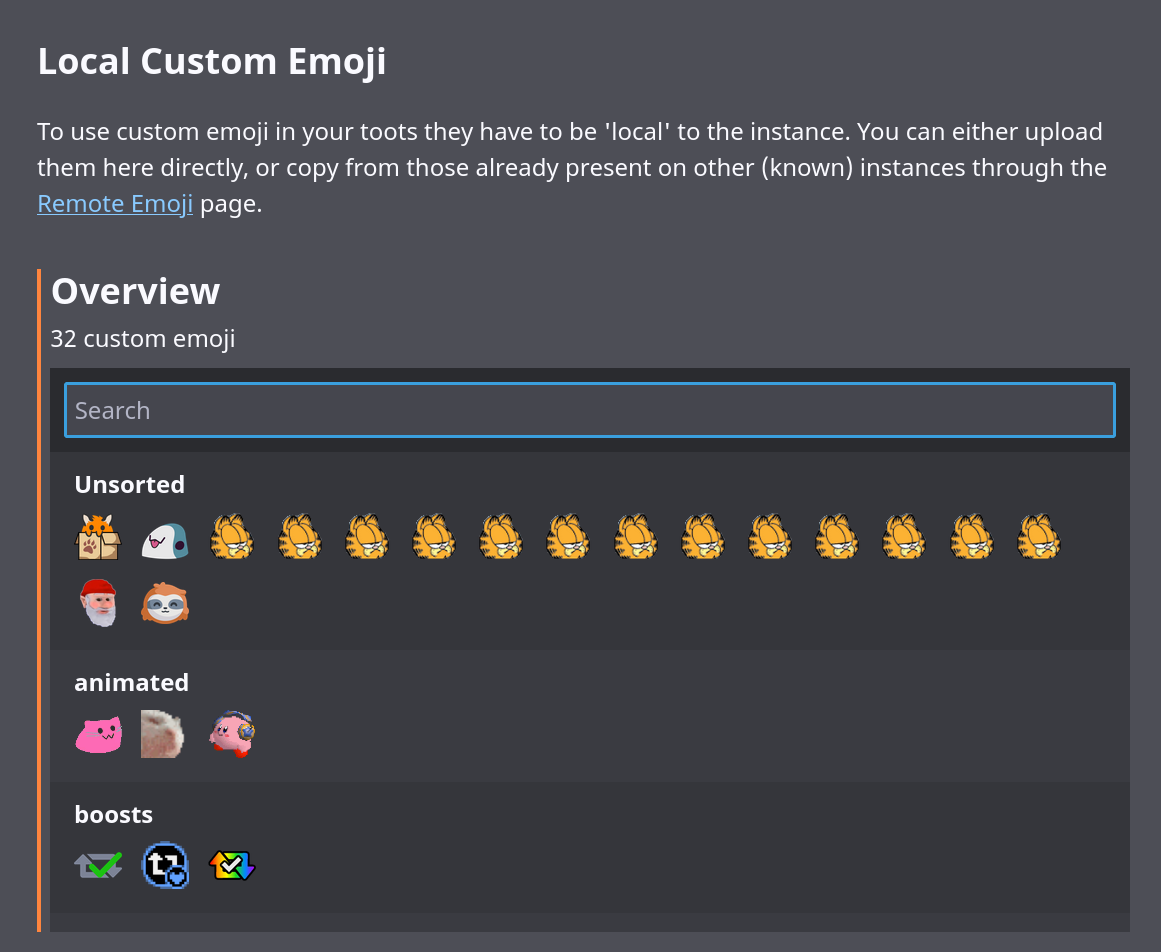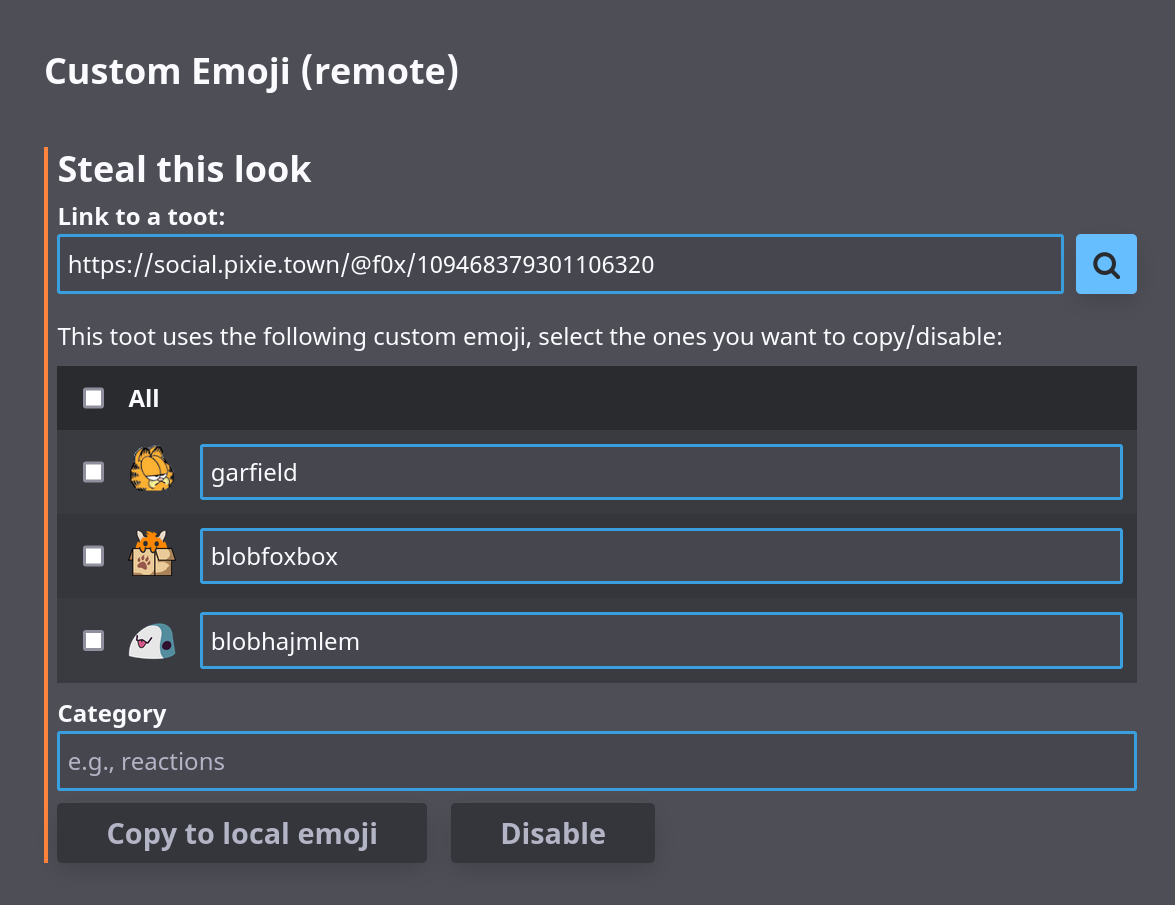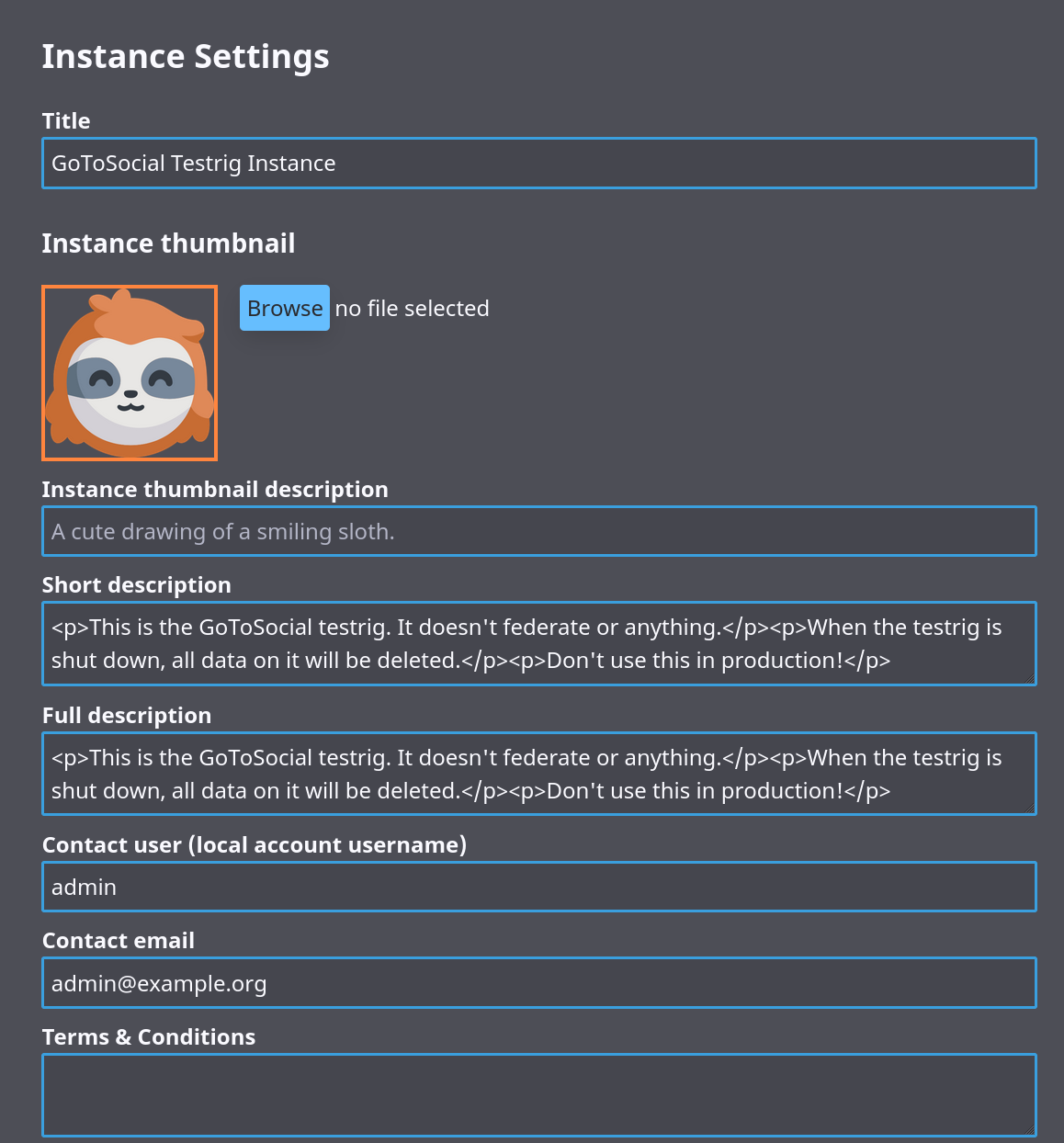* love like winter! wohoah, wohoah * domain allow side effects * tests! logging! unallow! * document federation modes * linty linterson * test * further adventures in documentation * finish up domain block documentation (i think) * change wording a wee little bit * docs, example * consolidate shared domainPermission code * call mode once * fetch federation mode within domain blocked func * read domain perm import in streaming manner * don't use pointer to slice for domain perms * don't bother copying blocks + allows before deleting * admonish! * change wording just a scooch * update docs
6.0 KiB
Admin Settings Panel
The GoToSocial admin settings panel uses the admin API to manage your instance. It's combined with the user settings panel and uses the same OAuth mechanism as normal clients (with scope: admin).
Setting admin account permissions and logging in
To use the admin settings panel, your account has to be promoted to admin:
./gotosocial --config-path ./config.yaml admin account promote --username YOUR_USERNAME
In order for the promotion to 'take', you may need to restart your instance after running the command.
After this, you can navigate to https://[your-instance-name.org]/settings, enter your domain in the login field, and login like you would with any other client. You should now see the admin settings.
Moderation
Instance moderation settings.
Reports
The reports section shows a list of reports, originating from your local users, or remote instances (shown anonymously as just the name of the instance, without specific username).
Clicking a report shows if it was resolved (with the reasoning if available), more information, and a list of reported toots if selected by the reporting user. You can also use this view to mark a report as resolved, and fill in a comment. Whatever comment you enter here will be visible to the user that created the report, if that user is from your instance.
Clicking on the username of the reported account opens that account in the 'Accounts' view, allowing you to perform moderation actions on it.
Accounts
You can use this section to search for an account and perform moderation actions on it.
Federation
In the federation section you can create, delete, and review explicit domain blocks and domain allows.
For more detail on federation settings, and specifically how domain allows and domain blocks work in combination, please see the federation modes section, and the domain blocks section.
Domain Blocks
You can enter a domain to suspend in the search field, which will filter the list to show you if you already have a block for it.
Clicking 'suspend' gives you a form to add a public and/or private comment, and submit to add the block. Adding a suspension will suspend all the currently known accounts on the instance, and prevent any new interactions with any user on the blocked instance.
Domain Allows
The domain allows section works much like the domain blocks section, described above, only for explicit domain allows rather than domain blocks.
Bulk import/export
Through the link at the bottom of the Federation section (or going to /settings/admin/federation/import-export) you can do bulk import/export of blocklists and allowlists.
Upon importing a list, either through the input field or from a file, you can review the entries in the list before importing a subset. You'll also be warned for entries that use subdomains, providing an easy way to change them to the main domain.
Administration
Instance administration settings.
Actions
Run one-off administrative actions.
Media
You can use this section run a media action to clean up the remote media cache using the specified number of days. Media older than the given number of days will be removed from storage (s3 or local). Media removed in this way will be refetched again later if the media is required again. This action is functionally identical to the media cleanup that runs every night, automatically.
Keys
You can use this section to expire/invalidate public keys from the selected remote instance. The next time your instance receives a signed request using an expired key, it will attempt to fetch and store the public key again.
Custom Emoji
Custom Emoji will be automatically fetched when included in remote toots, but to use them in your own posts they have to be enabled on your instance.
Local
This section shows an overview of all the custom emoji enabled on your instance, sorted by their category. Clicking an emoji shows it's details, and provides options to change the category or image, or delete it completely. The shortcode cannot be updated here, you would have to upload it with the new shortcode yourself (and optionally delete the old one).
Below the overview you can upload your own custom emoji, after previewing how they look in a toot. PNG and (animated) GIF's are supported.
Remote
Through the 'remote' section, you can look up a link to any remote toots (provided the instance isn't suspended). If they use any custom emoji they will be listed, providing an easy way to copy them to the local emoji (for use in your own toots), or disable them ( hiding them from toots).
Note: as the testrig server does not federate, this feature can't be used in development (500: Internal Server Error).
Instance Settings
Here you can set various metadata for your instance, like the displayed name/title, thumbnail image, description (HTML accepted), and contact username and email.