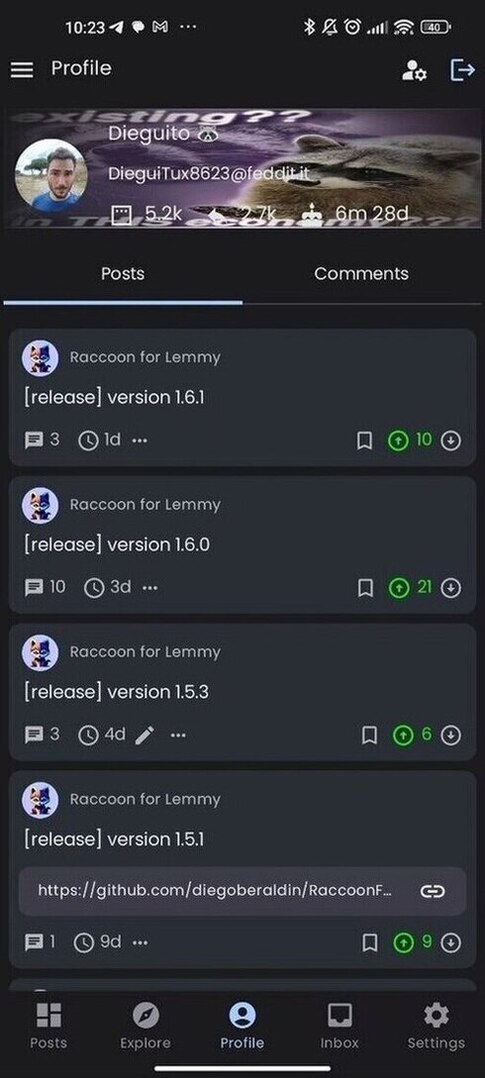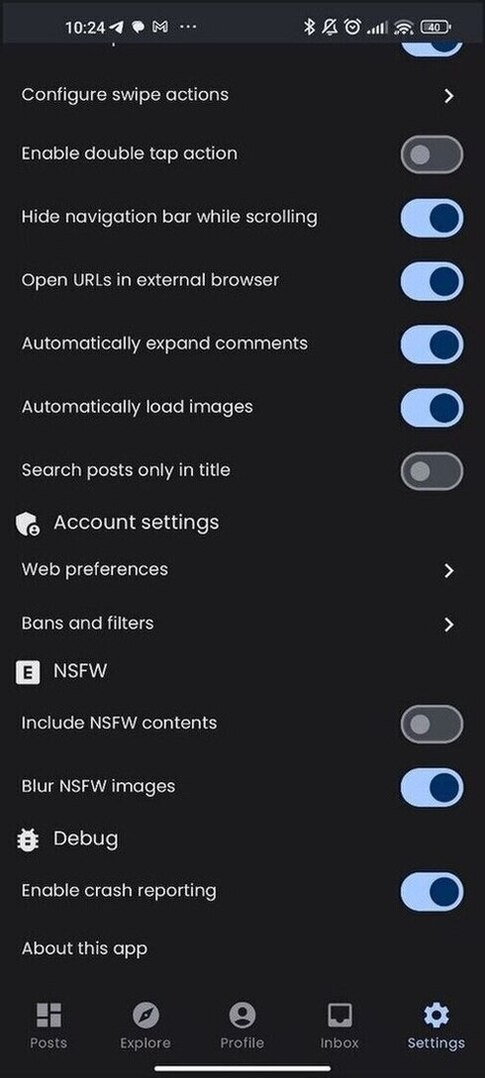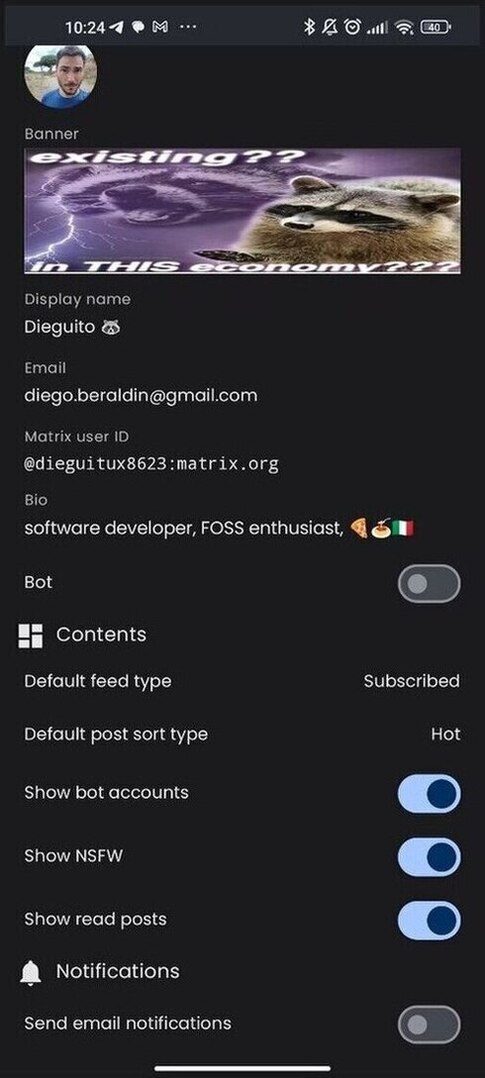4.2 KiB
2 Logged user
2.1 Home
As for anonymous users, the home screen contains the post list with the same information displayed. The main difference is that, as a logged user, you can save posts and vote (either up or down) contents. You will also find more options in the "…" button.
The floating action button contains an option to hide read posts for logged users, a post is considered read when you have voted or saved it, opened its detail, opened its image or (if you enabled the "Mark read while scrolling" option in the Settings screen) just seen it in the feed.
2.2 Sidebar
For logged users, the side menu allows to see the list of subscriptions, with the ones that you marked as favorite to the top of the list. By clicking on each item, you will open the corresponding community or multi-community detail.
2.3 Explore
The Explore screen is similar to the one of anonymous users. Like in the home screen, the difference if that you can vote, save and reply to contents you are seeing.
2.4 Profile
The Profile screen shows the list of post and comments that you created and some textual statistics about your post and comment count and your Lemmy-birthday.
In the top right corner of the app bar, you'll find a button to log out and another one to change account (or access with a different one).
2.5 Inbox
The Inbox screen is divided into three sections:
- Replies: contains the comments that were created as a reply to your post or comments;
- Mentions: contains the contents where your user has been mentioned by other users;
- Messages: contains the direct messages that other users have sent to you, grouped by users as a chat.
2.6 Settings
The settings screen for logged users is very similar to the one of anonymous users, but it has some additional items and sub-screens.
Please refer to description of the page for anonymous users for the common parts, here is a description of the additional functions:
- Look and feel:
- Upvote color: color of the upvote action (both used as a card background when swiping and to highlight the vote indicator when you have upvoted a content);
- Downvote color: color of the downvote action (both used as a card background when swiping and to highlight the vote indicator when you have downvoted a content);
- Reply action color: card background color for the reply action;
- Save action color: card background color for the save action;
- Posts and comments:
- Default inbox type: whether the Inbox includes all contents by default of just unread ones;
- Behaviour:
- Mark posts as read when scrolling: instead of marking posts read with an explicit interaction, posts are marked as read on the fly as they become visible while scrolling;
- Enable double tap action: instead of using swipe actions, this option activated the " double tap to like" mode some users may be familiar with from other social apps;
- Configure swipe actions: opens the configure swipe actions screen where it is possible to assign an action to the 4 slots (two on the left side and two on the right side) of the cards used to render post, comments and inbox items;
- Enable swipe actions: whether the swipe to left/right actions are enabled in post and comment list, inbox and reports;
- Account settings:
- Web preferences: opens a page where you can customize some preferences associated to your Lemmy account (similarly to what you can do on the webapp)
- Bans and filters: allows you to see what users, communities and instances you have blocked and remove the block (these settings are tied to your Lemmy account too);