26 KiB
Documentation
- RSS Guard overview
- List of main features
- Core concepts
- Web-based and lite app variants
- RSS Guard 3 vs. RSS Guard 4
- Supported feed formats and online feed services
- Message filtering
- Database backends
- Websites scraping
- Google Reader API
- Gmail
- Feedly
- Labels
- Notifications
- Downloading files
- External tools
- AdBlock
- GUI tweaking
- Miscellaneous topics

Overview
RSS Guard is simple feed reader. It is able to fetch the most known feed formats, including RSS/RDF/ATOM/JSON. RSS Guard is developed on top of the Qt library and it supports these operating systems:
- Windows,
- GNU/Linux,
- Mac OS X,
- OS/2 (ArcaOS, eComStation),
- Android (prebuilt binaries N/A at this point).
List of main features
- support for online feed synchronization via plugins,
- Tiny Tiny RSS,
- Nextcloud News,
- Inoreader,
- Gmail.
- Google Reader API (FreshRSS, The Old Reader, Bazqux, Reedah and others),
- Feedly.
- core:
- support for all feed formats (RSS/RDF/ATOM/JSON) including podcasts,
- import/export of feeds to/from OPML 2.0,
- possibility of using custom 3rd-party feed synchronization services,
- feed metadata fetching including icons,
- support for scraping websites which do not offer RSS/ATOM feeds and other related advanced features,
- scriptable message filtering,
- downloader with own tab and support for up to 6 parallel downloads,
- network proxy support,
- enhanced feed auto-updating with separate time intervals,
- "portable" mode support with clever auto-detection,
- external tools - you can run your program with article URL,
- handles tons of messages & feeds,
- ability to backup/restore database or settings,
- multiple data backend support,
- SQLite,
- MariaDB.
- support for
feed://URI scheme.
Core concepts
RSS Guard is multi-protocol and multi-account application. If you start it for the first time, Add account dialog will pop-up.

You can also display this dialog from main menu Accounts -> Add new account.
You must have added some account to start using RSS Guard. Each account provides access to some specific online service while Standard online feeds account is there to provide access to classic RSS and ATOM feeds. You can have activated many accounts in the same time and even multiple accounts of the same type, for example two distinct Gmail accounts.
Web-based and lite app variants
RSS Guard is distributed in two variants:
- Standard package with WebEngine-based bundled message viewer: This variant displays messages with their full formatting and layout in embedded Chromium-based web viewer. This variant of RSS Guard should be nice for everyone who doesn't care about memory consumption too much. Also, installation packages are relatively big.

- Lite package with simple text-based message viewer: This variant displays message in much simpler and more lightweight text-based component. All packages of this variant have
nowebenginekeyword in their names. Layout and formatting of displayed message is simplified, no big external web viewers are used, which results in much smaller installation packages, much smaller memory footprint and increased privacy of the user, because many web resources are not downloaded by default like pictures, JavaScript and so on. This variant of RSS Guard is meant for advanced users and offers faster GUI response in some use-cases.
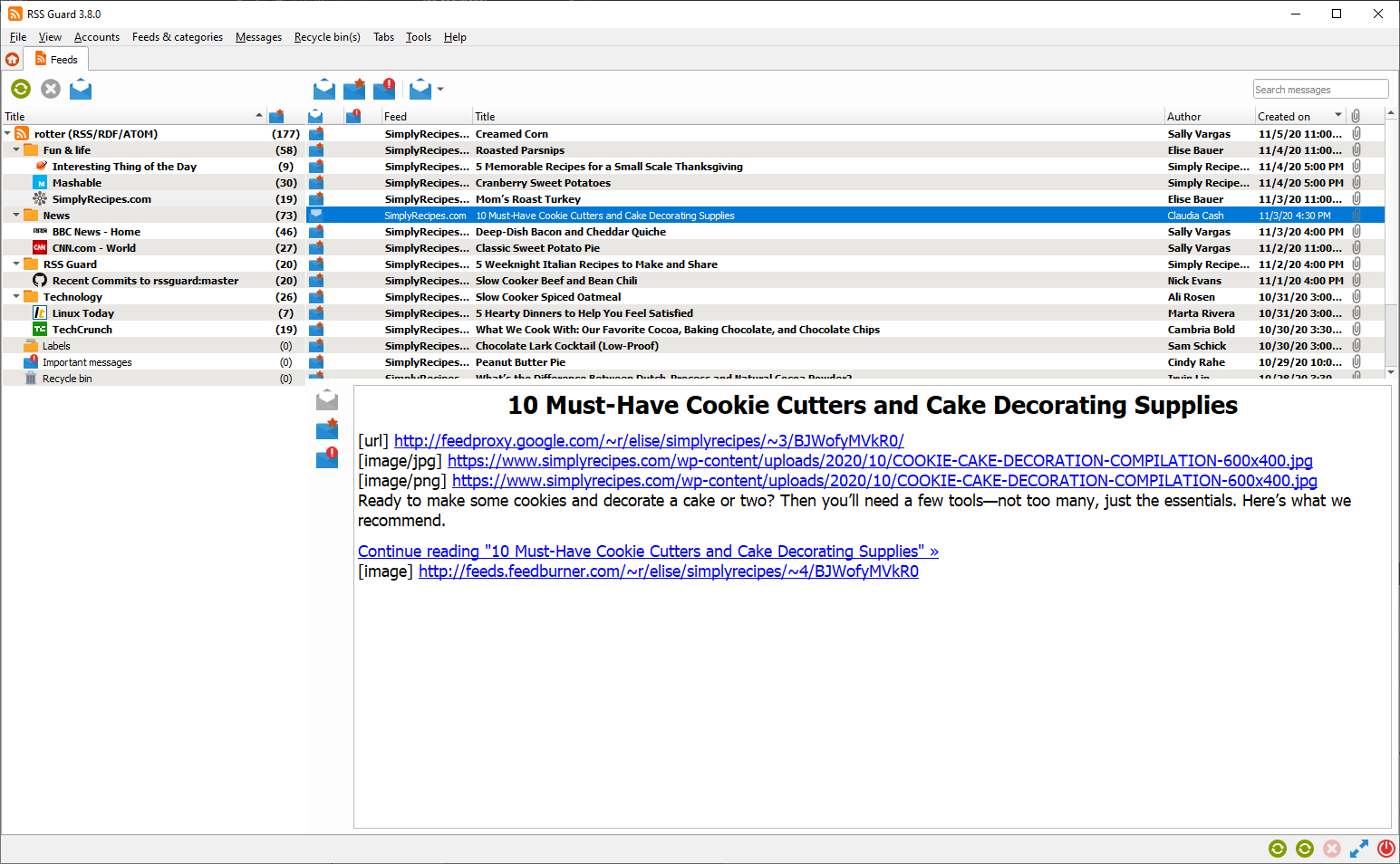
If you're not sure which version to use, use the WebEngine-based RSS Guard.
RSS Guard 3 vs. RSS Guard 4
RSS Guard 4 is NOT backwards compatible with previous editions of the application!!! It stores settings in slightly different folder to not overwrite user data from previous versions.
RSS Guard 4 contains numerous enhancements and many of them are hidden under the hood and they make application easier to maintain, easier to improve and easier to use.
Database backends
RSS Guard offers switchable database backends which hold your data. At this point, two backends are available:
- MariaDB,
- SQLite (default).
SQLite backend is very simple to use, no further configuration is needed and all your data is stored in single file
<user-data-root-path>\database\local\database.ini
Check About RSS Guard -> Resources dialog to find more info on significant paths used. This backend offers "in-memory" database option, which automatically copies all your data into RAM when app starts and then works solely with that RAM data, which makes RSS Guard incredibly fast. Data is also written back to database file when app exits. Note that this option should be used very rarely because RSS Guard should be fast enough with classic SQLite persistent DB files. So only use this if you know what you are doing.
MariaDB (MySQL) backend is there for users, who want to store their data in a centralized way. You can have single server in your network and use multiple RSS Guard instances to access the data. MySQL will also work much better if you prefer to have zillions of feeds and messages stored.
For database-related configuration see Settings -> Data storage dialog.
Websites scraping
Only proceed if you consider yourself to be a power user and you know what you are doing!
RSS Guard offers extra advanced features which are inspired by Liferea.
You can select source type of each feed. If you select URL, then RSS Guard simply downloads feed file from given location and behaves like everyone would expect.
However, if you choose Script option, then you cannot provide URL of your feed and you rely on custom script to generate feed file and provide its contents to standard output. Resulting data written to standard output should be valid feed file, for example RSS or ATOM XML file.
Fetch it now button also works with Script option. Therefore, if your source script and (optional) post-process script in cooperation deliver a valid feed file to the output, then all important metadata, like title or icon of the feed, can be automagically discovered.

Any errors in your script must be written to error output.
Note that you must provide full execution line to your custom script, including interpreter binary path and name and all that must be written in special format <interpreter>#<argument1>#<argument2>#..... The # character is there to separate interpreter and individual arguments. I had to select some character as separator because simply using space is not that easy as it might sound, because sometimes space could be a part of an argument sometimes argument separator etc.
Used script must return 0 as process exit code if everything went well, or non-zero exit code if some error happened.
Interpreter must be provided in all cases, arguments do not have to be. For example bash# is valid execution line, as well as bash#-c#cat feed.atom. Note the difference in interpreter's binary name suffix. Also be very carefully about arguments quoting. Some examples of valid and tested execution lines are:
| Command | Explanation |
|---|---|
bash#-c#curl https://github.com/martinrotter.atom |
Downloads ATOM feed file with Bash and Curl. |
Powershell#Invoke-WebRequest 'https://github.com/martinrotter.atom' | Select-Object -ExpandProperty Content |
Downloads ATOM feed file with Powershell. |
php#tweeper.php#-v#0#https://twitter.com/NSACareers |
Scrape Twitter RSS feed file with Tweeper. Tweeper is utility which is able to produce RSS feed from Twitter and other similar social platforms. |

Note that the above examples are cross-platform and you can use the exact same command on Windows, Linux or Mac OS X, if your operating system is properly configured.
RSS Guard offers placeholder %data% which is automatically replaced with full path to RSS Guard's user data folder, allowing you to make your configuration fully portable. You can, therefore, use something like this as source script line: bash#%data%/scripts/download-feed.sh.
Also, working directory of process executing the script is set to RSS Guard's user data folder.
There are some examples of website scrapers here, most of them are written in Python 3, thus their execution line is similar to python#script.py. Make sure to examine the script for more information on how to use it.
After your source feed data are downloaded either via URL or custom script, you can optionally post-process the data with one more custom script, which will take raw source data as input and must produce processed valid feed data to standard output while printing all error messages to error output.
Format of post-process script execution line is the same as above.

Typical post-processing filter might do things like advanced CSS formatting, localization of contents to another language, downloading of full articles, some kind of filtering or removing ads:
It's completely up to you if you decide to only use script as Source of the script or separate your custom functionality between Source script and Post-process script. Sometimes you might need different Source scripts for different online sources and the same Post-process script and vice versa.
Google Reader API
There is a plugin which offers synchronization with services using Google Reader API. Plugin was so far tested with FreshRSS, Reedah, The Old Reader and Bazqux. All Google Reader API enabled services should work.
Note that Inoreader has its own separate plugin, because it uses OAuth as authentication method.
Google Reader API integration in RSS Guard offers a way to set custom service endpoint even if you select service which is not self-hosted such as Bazqux, providing all users with greater flexibility and freedom.
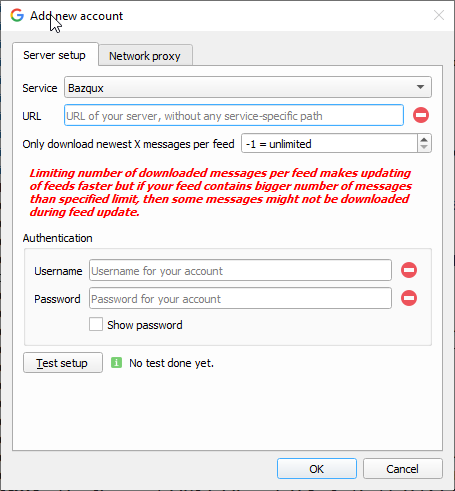
Note that even when all Google Reader API enabled services should follow the API, there are still some minor differences, primarily because Google Reader API has no strict documentation to follow and some services do not offer some features.
For example The Old Reader does not seem to offer tags/labels functionality, therefore tags/labels in RSS Guard are not synchronized, but you can still use offline labels.
Gmail
RSS Guard includes Gmail plugin, which allows users to receive and send e-mail messages in a very simple fashion. Plugin uses Gmail API and offers some e-mail client-like features:
- Sending e-mail messages.
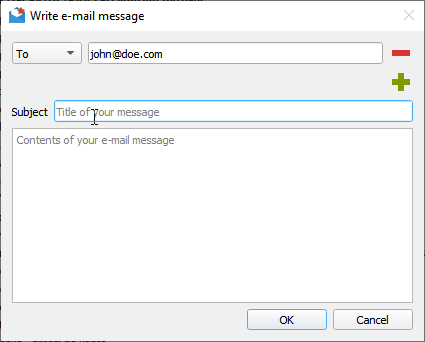
- You can also reply to existing messages.
- Plugin is able to suggest recipient's e-mail. Suggestable addresses are read from e-mail messages which are already stored in RSS Guard's database. Therefore you have to have some e-mails fetched in order to have this feature working.
Feedly
RSS Guard offers Feedly plugin. Note that there are some specifics when using the plugin.
Official builds (including development builds) of RSS Guard include official Feedly support and provide almost unlimited API quotas and ability to just login with your username and password.
Sadly, some builds of RSS Guard do not have embedded production Feedly API keys and thus no official support from Feedly, therefore you must use something called developer access token to be able to use the plugin. See the below image and notice the Get token button which will lead you to Feedly authentication page where you can generate the token.

There are two big downsides of using developer access token:
- It expires after one month and must be manually renewed.
- It allows maximum of 250 API calls per day.
Notifications
RSS Guard allows you to configure behavior of desktop notifications. There is a number of events to be configured:
- new messages downloaded,
- downloading of messages started,
- login OAuth tokens refreshed,
- ...
Your notification can also play .wav sounds which you can place under your user data folder and use them via special placeholder. Other audio formats are not supported.
Downloading files
RSS Guard offers simple embedded file downloader.
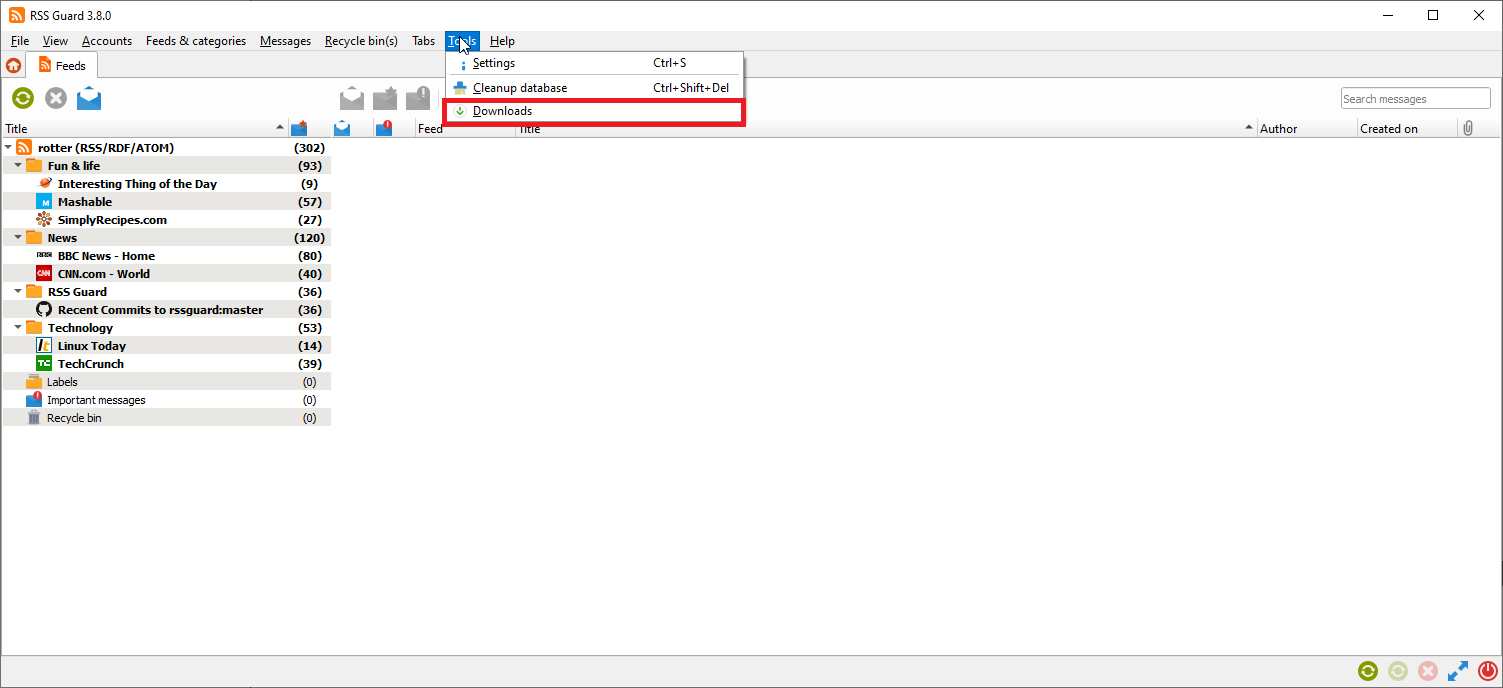
You can right click on any item in embedded web browser and hit Save as button. RSS Guard will then automatically display downloader and will download your file. This feature works in both RSS Guard variants.
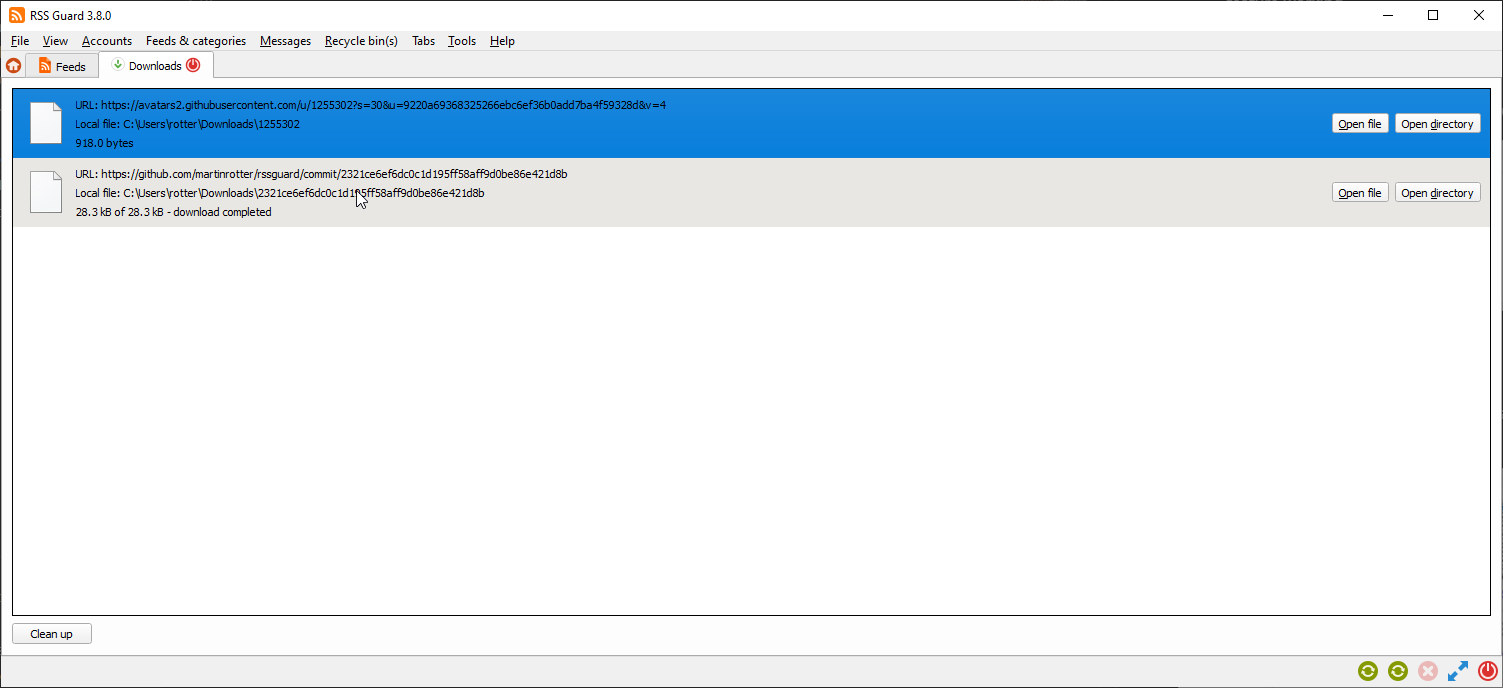
You can download up to 6 files simultaneously.
External tools
RSS Guard allows you to define a set of custom tools which you can subsequently launch with article URL being passed as parameter to your tool's binary. The feature also supports passing direct links to various media source such as pictures or videos, when used with internal web browser's context menu.
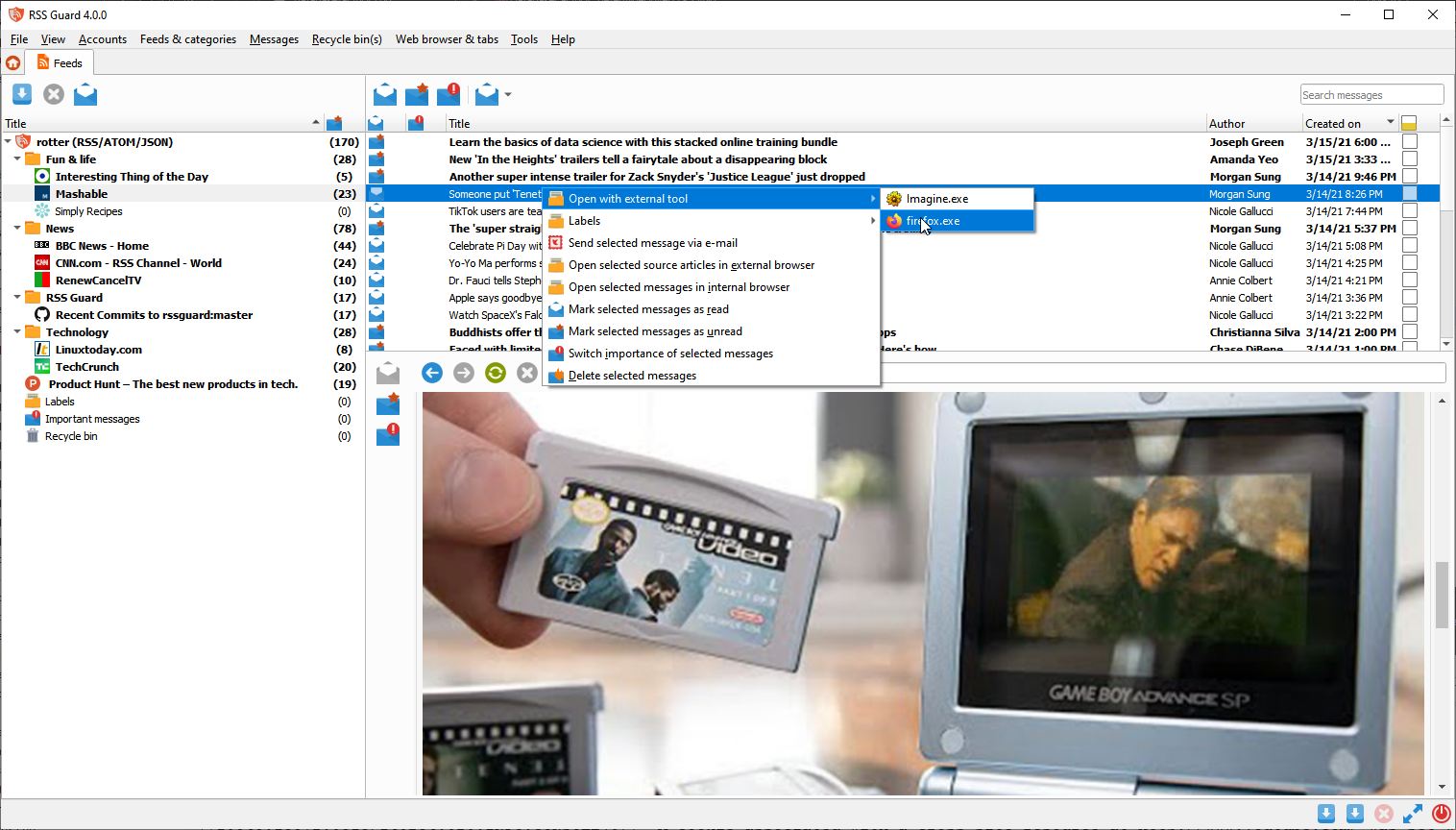
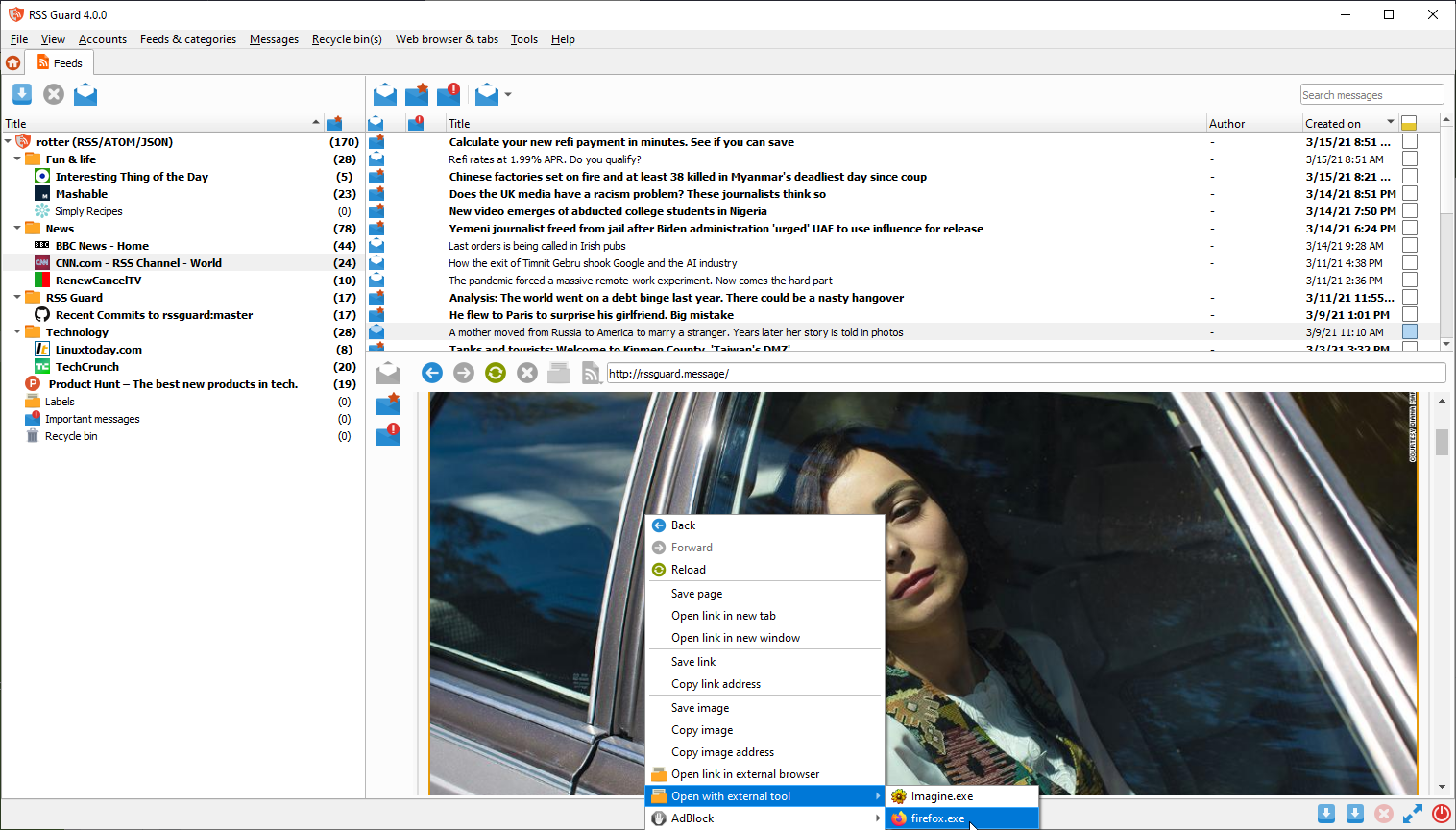
AdBlock
Web-based variant of RSS Guard offers ad-blocking functionality via Adblocker. Adblocker offers similar performance to uBlock Origin.
You need to have have Node.js with NPM (which is usually included in Node.js installer) installed to have ad-blocking in RSS Guard working. Also, the implementation requires additional npm modules to be installed. You see that list of needed modules near the top of this file.
I understand that the above installation of needed dependencies is not trivial, but it is necessary evil to have up-to-date and modern implementation of AdBlock in RSS Guard. Previous C++-based implementation was buggy, quite slow and hard to maintain.
You can find elaborated lists of AdBlock rules here. You can just copy direct hyperlinks to those lists and paste them into "Filter lists" textbox as seen below. Remember to always separate individual links with newlines. Same applies to "Custom filters" where you can insert individual filters, for example filter "idnes" to block all URLs with "idnes" in them.
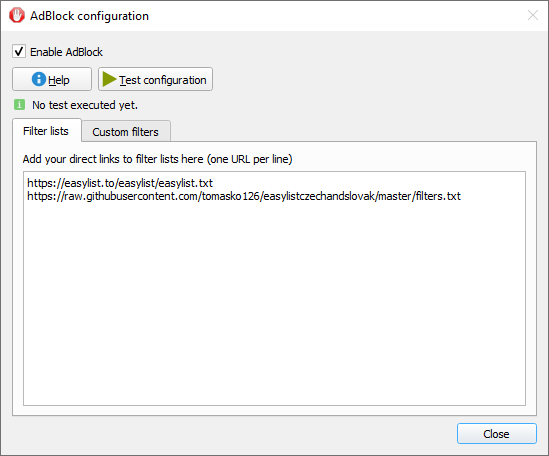
The way ad-blocking internally works is that RSS Guard starts local HTTP browser which provides ad-blocking API, which is subsequently called by RSS Guard. There is some caching done in between, which speeds up some ad-blocking decisions.
GUI tweaking
RSS Guard's GUI is very customizable. You can, for example, hide many GUI elements. There are even people who use RSS Guard on mobile devices powered by Linux like PinePhone or Librem devices.

For example, you can hide menu, various toolbars, statusbar and even list headers to achieve very minimal main window layout.
If you hide main menu, then small home icon will appear in left-top corner of main application window.

Many people have very widescreen monitors nowadays and RSS Guard offers you horizontal layout for this use case, placing message previewer on the right side of message list.
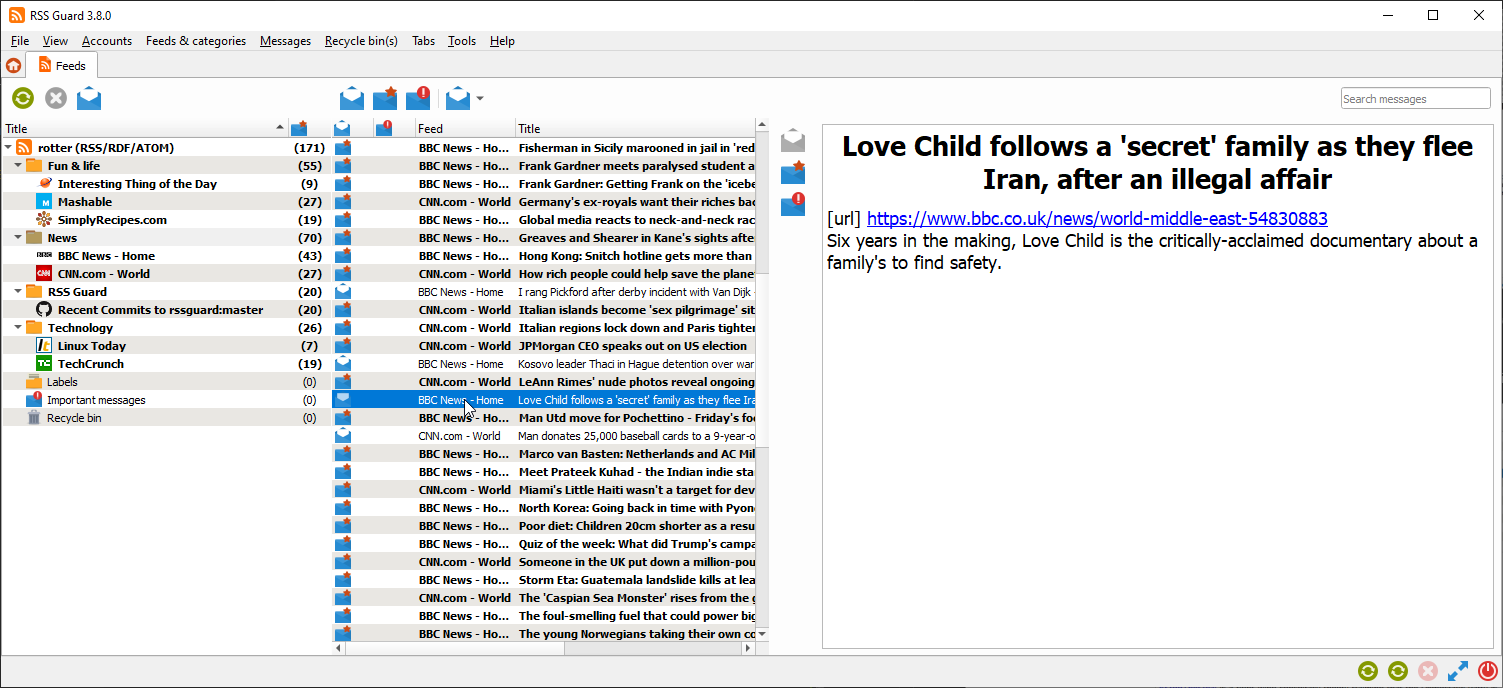
Miscellaneous topics
Here you can find documentation on some other useful topics related to RSS Guard.
How to contribute
RSS Guard is open source application with free GNU GPLv3 license. Everyone willing to contribute is welcomed. You can contribute in many ways by:
- fixing and reporting bugs and requesting PRs (pull requests),
- localizing to other languages,
- supporting author with donations,
- spreading the word.
If you decide to contribute code, then please try to follow the style and formatting of existing source code. Also, I use uncrustify to format source code.
Reporting bugs
Please report all issues/bugs/ideas to Issues section. Describe your problem as precisely as possible, along with steps taken leading up to the issue occurring.
Also, for some broader questions or general ideas, use discussions rather than issues.
Localizations
RSS Guard currently includes many localizations.
If you are interested in creating translations for RSS Guard, then do this:
- Go here and check status of currently supported localizations.
- Login (you can use social networks to login) and work on existing translations. If no translation team for your country/language exists, then ask for creating of localization team via the website.
All translators commit themselves to keep their translations up-to-date. If some translations are not updated by their authors regularly and only small number of strings is translated, then those translations along with their teams will be eventually REMOVED from the project!!! At least 50% of strings must be translated for translation to being added to project.
Videos
Here you can see some videos to see RSS Guard in action:
CLI
RSS Guard offers CLI (command line interface). For overview of its features, run rssguard --help in your terminal. You will see the overview of the interface.
rssguard.exe [options] [url-1 ... url-n]
Options:
-l, --log <log-file> Write application debug log to file. Note that
logging to file may slow application down.
-d, --data <user-data-folder> Use custom folder for user data and disable
single instance application mode.
-s, --no-single-instance Allow running of multiple application
instances.
-n, --no-debug-output Completely disable stdout/stderr outputs.
-?, -h, --help Displays help on commandline options.
--help-all Displays help including Qt specific options.
-v, --version Displays version information.
Arguments:
urls List of URL addresses pointing to individual
online feeds which should be added.
RSS Guard can add feeds passed as URLs via command line arguments. Feed URI scheme is supported, so that you can call RSS Guard like this:
rssguard.exe "feed://archlinux.org/feeds/news"
rssguard.exe "feed:https//archlinux.org/feeds/news"
rssguard.exe "https://archlinux.org/feeds/news"
So in order to comfortably add feed directly to RSS Guard from you browser without copying its URL manually, you have to "open" RSS Guard "with" feed URL passed as parameter. There are extensions which can do it.
How to build
RSS Guard is C++ application and all common build instructions can be found in top of project file.
OS/2-specifics
RSS Guard can run on OS/2 and if you want to compile it by yourself, you need to make sure that your OS/2 distribution is up-to-date and you have all dependencies installed:
os2-base,- all
gcc-*packages, libcandlibcxup-to-date,kbuild-make,ash,binutils,- all relevant
qt5-*packages.
Make sure you really have all development dependencies installed as OS/2 is known to thro erratic errors if you miss some important compile-time dependency.
After your dependecies are installed, then you can compile via standard qmake -> make -> make install steps and package with
7z.exe a -t7z -mmt -mx9 "rssguard.7z" "<build-folder\src\rssguard\app\*"
command.
%data% placeholder
RSS Guard stores its data and settings in single folder. What exact folder it is is described here. RSS Guard allows you to use the folder programmatically in some special contexts via %data% placeholder. You can use this placeholder in these RSS Guard contexts:
- Contents of your message filters - you can therefore place some scripts under your user data folder and include it via
JavaScriptinto your message filter. sourceandpost-process scriptattributes of for scraping feed - you can use the placeholder to load scripts to generate/process feed from user data folder.- Notifications also support the placeholder in path to audio files which are to be played when some event happens. For example you could place audio files in your data folder and then use them in notification with
%data%\audio\new-messages.wav. See more about notifications here.
Cleaning database
Your RSS Guard's database can grow really big over time, therefore you might need to do its cleanup regularly. There is a dialog Cleanup database in Tools menu to do just that for you, but note that RSS Guard should run just fine even with tens of thousands of messages.

Portable user data
RSS Guard checks "config directory" (this is C:\Users\<user>\AppData\Local directory on Windows) for existence of file:
RSS Guard 4\data\config\config.ini
If that file exists, then RSS Guard will use the file (this is called non-portable FALLBACK settings). If this file is not found, then application will check if its root path (folder, in which RSS Guard executable is installed) is writable, and if it is, it will store settings in it, in subfolder:
data4\config\config.ini
This is fully-portable mode. Check About RSS Guard -> Resources dialog to find more info on significant paths used.
RSS Guard on Linux, Android or Mac OS automatically uses non-portable user data location, so that it is in line with XDG standard.
You can use your base user data folder on some places in RSS Guard via special placeholder.
Downloading new messages
Here is the rough workflow which is performed when you hit Feeds & categories -> Update all items or Feeds & categories -> Update selected items. At that point of time this happens:
- RSS Guard creates a list of all/selected feeds.
- Sequentially, for each feed do:
- a. Download all available messages from online source or generate it with script.
- b. Post-process messages with post-process script, if configured.
- c. Sequentially, for each downloaded message, do:
-
- Sanitize title of the message. This includes replacing all non-breaking spaces with normal spaces, removing all leading spaces, replacing all multiple consecutive spaces with single space. Contents of message are converted from percent-encoding.
-
- Run all message filters, one by one, one the message. Cache read/important message attributes (or labels changes) changed by filters to queue which is later synchronized back to online feed service.
-
- Store the message into RSS Guard's database, creating completely new DB entry for it, or replacing existing message. Note that two messages are considered as the same message if they have identical URL, author and title and they belong to the same feed. This does not stand for synchronized feeds (TT-RSS, Inoreader and others) where each message has assigned special ID which identifies the message uniquely.
-
Generating debug log file
If you run into problems with RSS Guard and you need your problems fixed, you should provide log file from the time when problem occurred. RSS Guard writes all important information to standard output, which is usually calling terminal.
To redirect debug output of RSS Guard to log file, do this:
- Open command line.
- Navigate to your RSS Guard installation folder.
- Enter
rssguard.exe --log 'log.txt'. RSS Guard will now start. You can of course specify arbitrary file where to store log and its location must be writable. - Now try to simulate your problem.
- Attach generated
log.txtfile to your bug report.
On Windows, there are some problems if you want to see debug output of a GUI program, because Windows does not support "dual" applications. You can, however, display application's debug console output with PowerShell, specifically for RSS Guard like this: .\rssguard.exe | Out-Default. Just run this stuff when you are in RSS Guard's folder and you should see console output directly in your PowerShell window.