15 KiB
Documentation

Introduction
First, let me say, that you can contact RSS Guard's lead developer via e-mail or just submit a ticket here in the repository.
I am glad to accept any kind of donations, see ♥ Sponsor button on the top of this page. I say "thank you" for all your support, my donators. Also, I personally send "thank you" to all contributors (translators, source code contributors, issue reporters) and users.
Note that some more elaborate parts of this documentation are placed in separate files for practical purposes.
Philosophy
RSS Guard tends to be independent software. It's free, it's open-source. RSS Guard accepts donations but only as a way of saying "thank you for RSS Guard".
Versioning
RSS Guard uses semantic versioning. The versioning scheme is X.Y.Z, where:
Xmarks major release version. This number will change very rarely and indicates critical new changes breaking backward compatibility.Yindicates that there is new major feature available.Zindicates that there are newly fixed bugs or small features introduced.
Reporting bugs
Please report all issues/bugs/ideas to Issues section. Describe your problem as precisely as possible, along with steps taken leading up to the issue occurring.
It is a good idea to read this before reporting the bug; it will save time and effort for everyone if all the required information is provided from the get-go.
Localizations
RSS Guard currently includes many localizations.
If you are interested in creating translations for RSS Guard, then do this:
- Go here and check status of currently supported localizations.
- Login (you can use social networks to login) and work on existing translations. If no translation team for your country/language exists, then ask for creating of localization team via the website.
All translators commit themselves to keep their translations up-to-date. If some translations are not updated by their authors regularly and only small number of strings is translated, then those translations along with their teams will be eventually REMOVED from the project!!! At least 50% of strings must be translated for translation to being added to project.
Web-based and lite app variants
RSS Guard is distributed in two variants:
- Standard package with WebEngine-based bundled message viewer: This variant displays messages with their full formatting and layout in embedded Chromium-based web viewer. This variant of RSS Guard should be nice for everyone who doesn't care about memory consumption. Also, installation packages are relatively big.

- Lite package with simple text-based message viewer: This variant displays message in much simpler and more lightweight text-based component. All packages of this variant have
nowebenginekeyword in their names. Layout and formatting of displayed message is simplified, no big external web viewers are used, which results in much smaller installation packages, much smaller memory footprint and increased privacy of the user, because many web resources are not downloaded by default like pictures, JavaScript and so on. This variant of RSS Guard is meant for advanced users and offers faster GUI response in some use-cases.
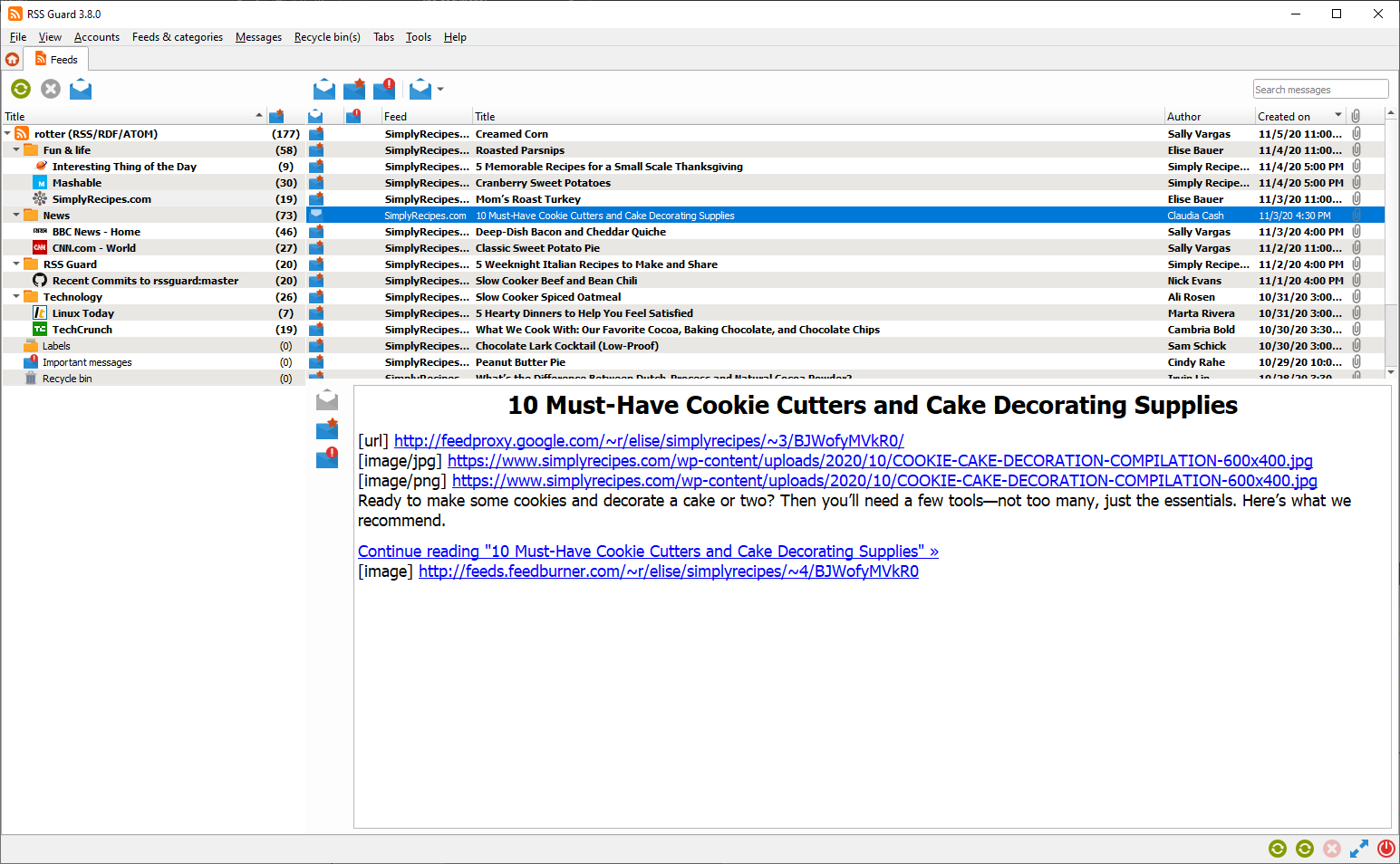
If you're not sure which version to use, use the WebEngine-based RSS Guard.
Features
RSS Guard is simple (yet powerful) feed reader. It is able to fetch the most known feed formats, including RSS/RDF/ATOM/JSON. RSS Guard is developed on top of the Qt library and it supports these operating systems:
- Windows Vista and newer,
- GNU/Linux,
- Mac OS X,
- Android (prebuilt binaries N/A at this point).
List of main features
- support for online feed synchronization via plugins,
- Tiny Tiny RSS (RSS Guard 3.0.0+),
- Nextcloud News (RSS Guard 3.1.0+),
- Inoreader (RSS Guard 3.5.0+),
- Gmail with e-mail sending (RSS Guard 3.7.1+).
- core:
- support for all feed formats (RSS/RDF/ATOM/JSON),
- full support of podcasts (RSS/ATOM/JSON),
- import/export of feeds to/from OPML 2.0,
- possibility of using custom 3rd-party feed synchronization services,
- feed metadata fetching including icons,
- simple internal Chromium-based web viewer (or alternative version with simpler and much more lightweight internal viewer),
- scriptable message filtering,
- downloader with own tab and support for up to 6 parallel downloads,
- application-wide and account-specific network proxies support,
- ability to cleanup internal message database with various options,
- enhanced feed auto-updating with separate time intervals,
- "portable" mode support with clever auto-detection,
- feed categorization,
- feed authentication (BASIC),
- handles tons of messages & feeds,
- ability to backup/restore database or settings,
- fully-featured recycle bin,
- multiple data backend support,
- SQLite,
- MySQL.
- ability to specify target database by its name (MySQL backend),
- support for
feed://URI scheme.
- user interface:
- message list filter with regular expressions,
- drag-n-drop for feed list,
- able to show unread feeds/messages only,
- can be controlled via keyboard,
- fully adjustable toolbars (changeable buttons and style),
- hideable main menu, toolbars and list headers,
- bundled icon themes (Numix & Papirus),
- fully skinable user interface + ability to create your own skins,
- newspaper view,
- tabbed interface,
- ability to hide list of feeds/categories,
- desktop integration via tray icon,
- localizations to some languages,
- ability to tweak columns in displayed list of messages.
Database backends
RSS Guard offers switchable database backends which hold your data. At this point, two backends are available:
- MariaDB,
- SQLite (default).
SQLite backend is very simple to use, no further configuration is needed and all your data is stored in single file
<user-data-root-path>\database\local\database.ini
Check About RSS Guard -> Resources dialog to find more info on significant paths used. This backend offers "in-memory" database option, which automatically copies all your data into RAM when app starts and then works solely with that RAM data, which makes RSS Guard incredibly fast. Data is also written back to database file when app exits. Note that this option should be used very rarely because RSS Guard should be fast enough with classic SQLite persistent DB files. So only use this if you know what you are doing.
MariaDB (MySQL) backend is there for users, who want to store their data in a centralized way. You can have single server in your network and use multiple RSS Guard instances to access the data. MySQL will also work much better if you prefer to have zillions of feeds and messages stored.
For database-related configuration see Settings -> Data storage dialog.
Gmail
RSS Guard includes Gmail plugin, which allows users to receive and send (!!!) e-mail messages. Plugin uses Gmail API and offers some e-mail client-like features:
- Sending e-mail messages.

- You can also reply to existing messages.
- Plugin is able to suggest recipient's e-mail. Suggestable addresses are read from e-mail messages which are already stored in RSS Guard's database. Therefore you have to have some e-mails fetched in order to have this feature working.
Downloading files
RSS Guard offers simple embedded file downloader.

You can right click on any item in embedded web browser and hit Save as button. RSS Guard will then automatically display downloader and will download your file. This feature works in both RSS Guard variants.

You can download up to 6 files simultaneously.
AdBlock
Web-based variant of RSS Guard offers ad-blocking functionality. AdBlock uses standard AdBlock-Plus-like scripts, thus allowing you to use EasyList etc. AdBlock supports all fundamental features of AdBlock-Plus format, including element hiding rules and site-wide blocking.
You can find its settings in Web browser & tabs section of main menu. AdBlock is of course available only in WebEngine-based version of the app.
GUI tweaking
RSS Guard's GUI is very customizable. You can, for example, hide many GUI elements. There are even people who use RSS Guard on mobile devices powered by Linux like PinePhone or Librem devices.

For example, you can hide menu, various toolbars, statusbar and even list headers to achieve very minimal main window layout.
If you hide main menu, then small home icon will appear in left-top corner of main application window.

Many people have very widescreen monitors nowadays and RSS Guard offers you horizontal layout for this use case, placing message previewer on the right side of message list.

Miscellaneous
Here you can find some useful insights into RSS Guard's modus operandi.
CLI
RSS Guard offers CLI (command line interface). For overview of its features, run rssguard --help in your terminal. You will see the overview of the interface.
RSS Guard
Options:
-l, --log <log-file> Write application debug log to file. Note that
logging to file may slow application down.
-d, --data <user-data-folder> Use custom folder for user data and disable
single instance application mode.
-s, --no-single-instance Allow running of multiple application
instances.
-?, -h, --help Displays help on commandline options.
--help-all Displays help including Qt specific options.
-v, --version Displays version information.
Cleaning database
Your RSS Guard's database can grow really big over time, therefore you might need to do its cleanup regularly. There is a dialog Cleanup database in Tools menu to do just that for you, but note that RSS Guard should run just fine even with tens of thousands of messages.
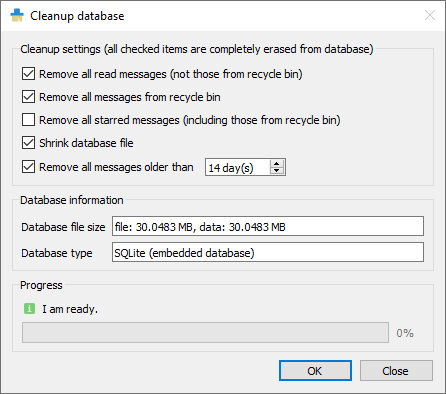
Portable user data
RSS Guard checks "config directory" (this is C:\Users\<user>\AppData\Local directory on Windows) for existence of file:
RSS Guard\data\config\config.ini
If that file exists, then RSS Guard will use the file (this is called non-portable FALLBACK settings). If this file is not found, then application will check if its root path (folder, in which RSS Guard executable is installed) is writable, and if it is, it will store settings in it, in subfolder:
data\config\config.ini
This is fully-portable mode. Check About RSS Guard -> Resources dialog to find more info on significant paths used.
RSS Guard on Linux, Android or Mac OS automatically uses non-portable user data location, so that it is in line with XDG standard.
Downloading new messages
Here is the rough workflow which is performed when you hit Feeds & categories -> Update all items or Feeds & categories -> Update selected items. At that point of time this happens:
- RSS Guard creates a list of all/selected feeds.
- Sequentially, for each feed do:
- a. Download all available messages from online source.
- b. Sequentially, for each downloaded message, do:
-
- Sanitize title of the message. This includes replacing all non-breaking spaces with normal spaces, removing all leading spaces, replacing all multiple consecutive spaces with single space. Contents of message are converted from percent-encoding.
-
- Run all message filters, one by one, one the message. Cache read/important message attributes (or labels changes) changed by filters to queue which is later synchronized back to online feed service.
-
- Store the message into RSS Guard's database, creating completely new DB entry for it, or replacing existing message. Note that two messages are considered as the same message if they have identical URL, author and title and they belong to the same feed. This does not stand for synchronized feeds (TT-RSS, Inoreader and others) where each message has assigned special ID which identifies the message uniquely.
-
Generating debug log file
If you run into problems with RSS Guard and you need your problems fixed, you should provide log file from the time when problem occurred. RSS Guard writes all important information to standard output, which is usually calling terminal.
To redirect debug output of RSS Guard to log file, do this:
- Open command line.
- Navigate to your RSS Guard installation folder.
- Enter
rssguard.exe --log 'log.txt'. RSS Guard will now start. You can of course specify arbitrary file where to store log and its location must be writable. - Now try to simulate your problem.
- Attach generated
log.txtfile to your bug report.
On Windows, there are some problems if you want to see debug output of a GUI program, because Windows does not support "dual" applications. You can, however, display application's debug console output with PowerShell, specifically for RSS Guard like this: .\rssguard.exe | Out-Default. Just run this stuff when you are in RSS Guard's folder and you should see console output directly in your PowerShell window.