18 KiB
(WIP!!!) ToC

Foreword
First, let me say, that you can contact RSS Guard's lead developer via e-mail or just submit a ticket here in the repository.
I am glad to accept any kind of donations, see ♥ Sponsor button on the top of this page. I say "thank you" for all your support, my donators. Also, I personally send "thank you" to all contributors (translators, source code contributors, issue reporters) and users.
Philosophy
RSS Guard tends to be independent software. It's free, it's open-source. RSS Guard accepts donations but only as a way of saying "thank you for RSS Guard".
Versioning
RSS Guard uses semantic versioning. The versioning scheme is X.Y.Z, where:
Xmarks major release version. This number will change very rarely and indicates critical new changes breaking backward compatibility.Yindicates that there is new major feature available.Zindicates that there are newly fixed bugs or small features introduced.
Reporting bugs
Please, report all issues/bugs/ideas to Issues section. Describe your problem as precisely as possible.
Localizations
RSS Guard currently includes many localizations.
If you are interested in creating translations for RSS Guard, then do this:
- Go here and check status of currently supported localizations.
- Login (you can use social networks to login) and work on existing translations. If no translation team for your country/language exists, then ask for creating of localization team via the website.
All translators commit themselves to keep their translations up-to-date. If some translations are not updated by their authors regularly and only small number of strings is translated, then those translations along with their teams will be eventually REMOVED from the project!!! At least 50% of strings must be translated for translation to being added to project.
Features
RSS Guard is simple (yet powerful) feed reader. It is able to fetch the most known feed formats, including RSS/RDF/ATOM/JSON. RSS Guard is developed on top of the Qt library and it supports these operating systems:
- Windows Vista and newer,
- GNU/Linux,
- Mac OS X,
- Android (buildable and running).
List of main features
- support for online feed synchronization via plugins,
- Tiny Tiny RSS (RSS Guard 3.0.0+),
- Nextcloud News (RSS Guard 3.1.0+),
- Inoreader (RSS Guard 3.5.0+),
- Gmail with e-mail sending (RSS Guard 3.7.1+).
- core:
- support for all feed formats (RSS/RDF/ATOM/JSON),
- full support of podcasts (RSS/ATOM/JSON),
- import/export of feeds to/from OPML 2.0,
- possibility of using custom 3rd-party feed synchronization services,
- feed metadata fetching including icons,
- simple internal Chromium-based web viewer (or alternative version with simpler and much more lightweight internal viewer),
- scriptable message filtering,
- downloader with own tab and support for up to 6 parallel downloads,
- ability to cleanup internal message database with various options,
- enhanced feed auto-updating with separate time intervals,
- "portable" mode support with clever auto-detection,
- feed categorization,
- feed authentication (BASIC),
- handles tons of messages & feeds,
- ability to backup/restore database or settings,
- fully-featured recycle bin,
- multiple data backend support,
- SQLite (in-memory DBs too),
- MySQL.
- ability to specify target database by its name (MySQL backend),
- support for
feed://URI scheme.
- user interface:
- message list filter with regular expressions,
- drap-n-drop for feed list,
- able to show unread feeds/messages only,
- can be controlled via keyboard,
- fully adjustable toolbars (changeable buttons and style),
- hideable main menu, toolbars and list headers,
- bundled icon themes (Numix & Papirus),
- fully skinnable user interface + ability to create your own skins,
- newspaper view,
- tabbed interface,
- ability to hide list of feeds/categories,
- desktop integration via tray icon,
- localizations to some languages,
- ability to tweak columns in displayed list of messages.
Web-based and lite app variants
RSS Guard is distributed in two variants:
-
Standard package with WebEngine-based bundled message viewer: This variant displays messages with their full formatting and layout in embedded Chromium-based web viewer. This variant of RSS Guard should be nice for everyone who doesn't care about memory consumption. Also, installation packages are relatively big.

-
Lite package with simple text-based message viewer: This variant displays message in much simpler and more lightweight text-based component. Layout and formatting of displayed message is simplified, no big external web viewers are used, which results in much smaller installation packages, much smaller memory footprint and increased privacy of the user, because many web resources are not downloaded by default like pictures, JavaScript and so on. This variant of RSS Guard is meant for advanced users and can faster GUI response in some use-cases.
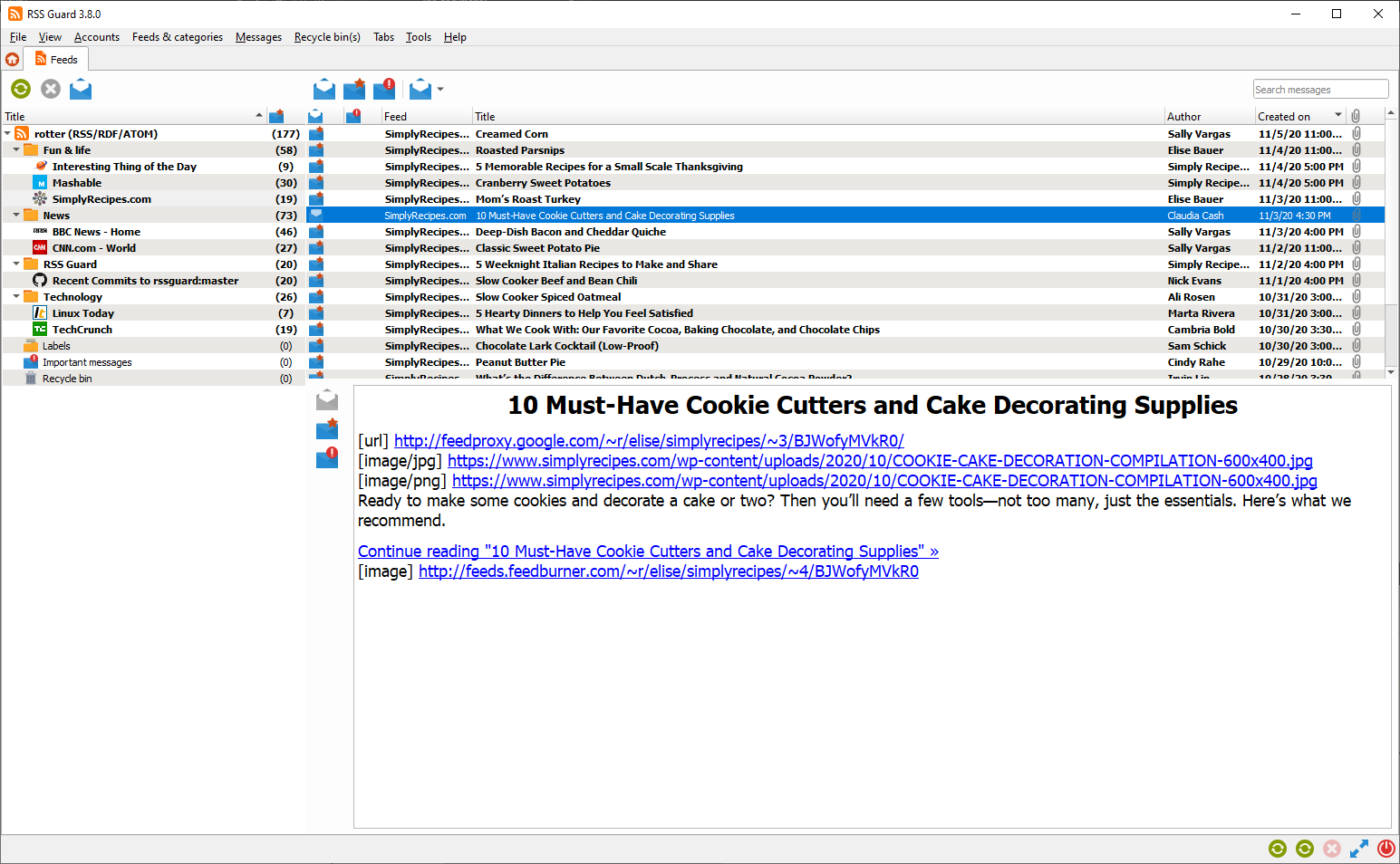
Supported feed formats and online feed services
RSS Guard is modular application which supports plugins. It offers well-maintained and relatively stable plugin API which can be used to add support for various online feed services, extend a way feeds are processed or add totally new functionality to RSS Guard. At this point RSS Guard offers these plugins which are bundled in all installation packages and some of their features are described in detail in this documentation:
- Standard
RSS/RDF/ATOM/JSONplugin: This is the core plugin of RSS Guard which allows you to user the app like normal standalone feed reader with great features everyone would expect, includingOPMLfiles export and import or feed metadata fetching. Also podcasts are supported. - Tiny Tiny RSS plugin: Adds ability to synchronize messages with TT-RSS instances, either self-hosted or via 3rd-party external service.
- Inoreader plugin: Adds ability to synchronize messages with Inoreader. All you need to do is create free account on their website and start rocking.
- Nextcloud News plugin: Nextcloud News is a Nextcloud app which adds feed reader abilities into your Nextcloud instances. Nextcloud is nearly perfect self-hosted artifact synchronization platform.
- Gmail plugin: Yes, you are reading it right. RSS Guard can be used as very lightweight and simple e-mail client. This plugins uses Gmail API and offers even e-mail sending.
All plugins share almost all core RSS Guard's features, including labels, recycle bins, podcasts fetching or newspaper view. They are implemented in a very transparent way, making it easy to maintain them or add new ones.
Usually, plugins have some exclusive functionality, for example Gmail plugin allows user to send e-mail messages. This extra functionality is always accessible via plugin's context menu and also via main menu.
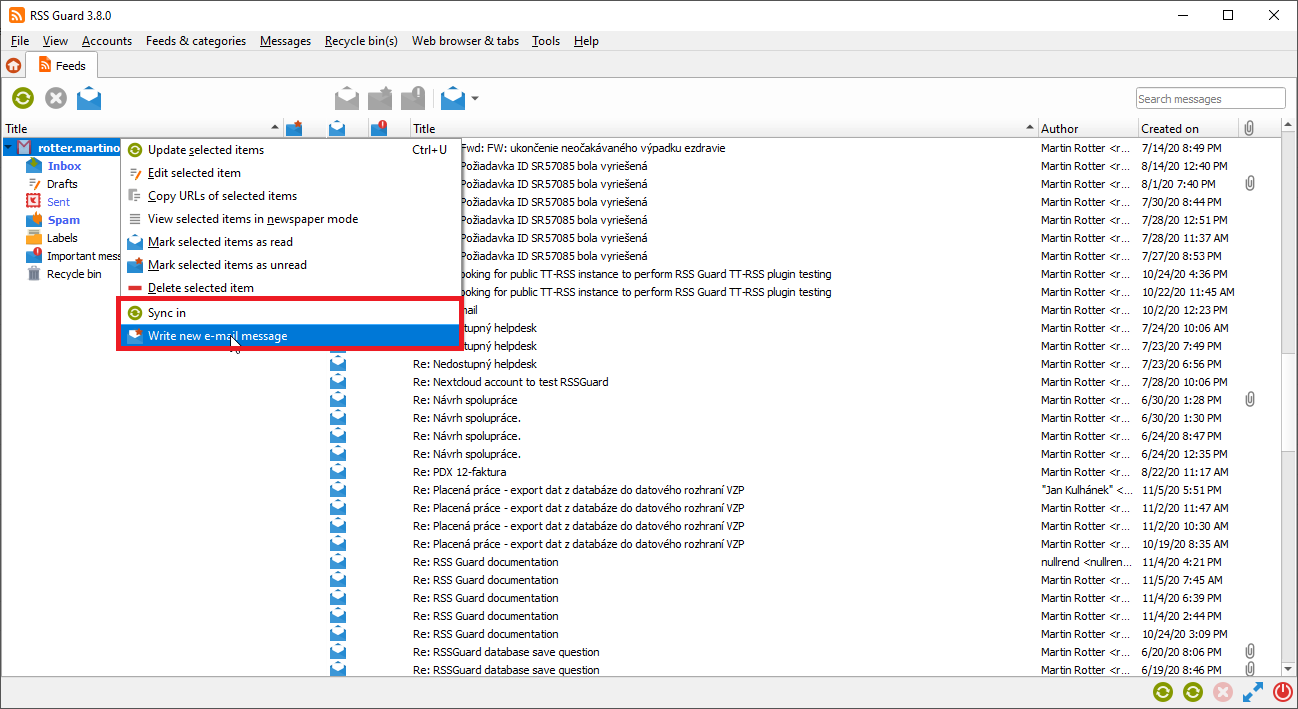
If there is interest in other plugins, you might write one yourself or if many people are interested then I might write it for you, even commercially if we make proper arrangements.
Features found exclusively in standard RSS plugin
Standard plugin in RSS Guard offers some features which are specific to it. Of course it supports all news syndication formats which are nowadays used:
- RSS 0.90, 0.91, 0.92, 1.0 (also know as RDF), 2.0.
- ATOM 1.0,
- JSON.
Standard plugin offers some extra features like export/import of OPML 2.0 files or fetching feed metadata.
OPML files can be exported/imported in simple dialog.

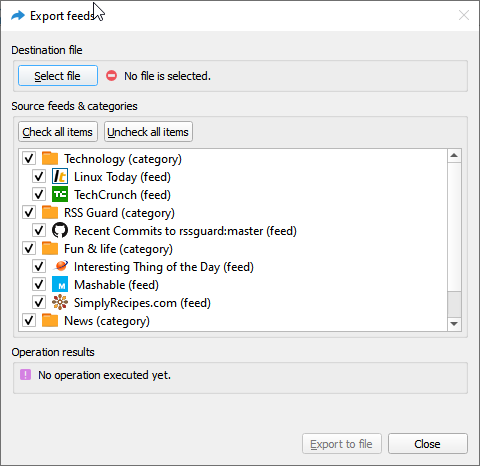
You just select output file (in case of OPML export), check desired feeds and hit Export to file.
Message filtering
RSS Guard supports automagic message filtering. The filtering system is automatically triggered when new messages for each feed are downloaded. User can write scripts which perform filtering decisions. JavaScript with ECMA standard is supported.
Message downloading/filtering workflow
foreach (feed in feeds_to_update) do
messages = download_messages(feed)
filtered_messages = filter_messages(messages)
save_messages_to_database(filtered_messages)
As you can see, RSS Guard processes all feeds scheduled for message downloading one by one; downloading new messages, feeding them to filtering system and then saving all approved messages to RSS Guard's database.
Writing message filter
Message filter consists of arbitrary JavaScript code which must provide function with prototype function filterMessage() { }. This function must be fast and must return integer values which belong to enumeration FilteringAction. For example, your function must return 2 to block the message which is subsequently NOT saved into database. For easier usage, RSS Guard 3.7.1+ offers named variables for this, which are called MSG_ACCEPT and MSG_IGNORE.
Each message is accessible in your script via global variable named msg of type MessageObject. Some properties are writable, thus allowing you to change contents of the message before it is written to DB. You can mark message important, parse its description or perhaps change author name!!!
RSS Guard 3.8.0+ offers also read-only list of labels assigned to each message. You can therefore do actions in your filtering script based on which labels are assigned to the message. The property is called assignedLabels and is array of Label objects. Each Label in the array offers these properties: title (title of the label), color (color of the label) and customId (account-specific ID of the label).
Passed message also offers special function MessageObject.isDuplicateWithAttribute(DuplicationAttributeCheck) which allows you to perform runtime check for existence of the message in RSS Guard's database. The parameter is integer value from enumeration DuplicationAttributeCheck and specifies how exactly you want to determine if given message is "duplicate".
For example if you want to check if there is already another message with same author in database, then you call msg.isDuplicateWithAttribute(4). Enumeration even supports "flags" approach, thus you can combine multiple checks via bitwise OR operation in single call, for example like this: msg.isDuplicateWithAttribute(4 | 16).
Examples
Accept only messages from "Bob" while also marking them important.
function filterMessage() {
if (msg.author == "Bob") {
msg.isImportant = true;
return MSG_ACCEPT;
}
else {
return MSG_IGNORE;
}
}
Replace all dogs with cats!
function filterMessage() {
msg.title = msg.title.replace("dogs", "cats");
return MSG_ACCEPT;
}
Message filters dialog
The dialog is accessible from menu Messages -> Message filters and is the central place for message filters management within RSS Guard. It allows you to:
- add or remove message filters,
- assign filter to whatever feeds (across all accounts) you want,
- rename filters and write their
JavaScript-based scripts, - reformat source code of script with
clang-formattool (which is preinstalled on Windows version of RSS Guard), - debug your script against sample
MessageObjectinstance.
Performance
Note that evaluations of JavaScript expressions are NOT that fast. They are much slower than native C++ code, but well-optimized scripts usually take only several miliseconds to finish for each message.
Database backends
RSS Guard offers switchable database backends which hold your data. At this point, two backends are available:
- MariaDB,
- SQLite (default).
SQLite backend is very simple to use, no further configuration is needed and all your data are stored in single file <user-data-root-path>\database\local\database.ini. Check About RSS Guard -> Resources dialog to find more info on significant paths used. This backend offers "in-memory" database option, which automatically copies all your data into RAM when app starts and then works solely with that RAM data, which makes RSS Guard incredibily fast. Data is also stored back to database file when app exits. Note that this option should be used very rarely because RSS Guard should be fast enought with classic SQLite persistent DB files.
MariaDB (MySQL) backend is there for users, who want to store their data in a centralized way. You can have single server in your (local) network and use multiple RSS Guard instances to access the data. MySQL will also work much better if you prefer to have zillions of feeds and messages stored.
For database-related configuration see Settings -> Data storage dialog.
Gmail
RSS Guard includes Gmail plugin, which allows users to receive and send (!!!) e-mail messages. Plugin uses Gmail API and offers some e-mail client-like features:
-
You can also reply to existing messages.
-
Plugin is able to suggest recipient's e-mail.
Misc
Here you can find some useful insights into RSS Guard's modus operandi.
Cleaning database
Your RSS Guard's database can grow really big over time, therefore you might need to do its cleanup regularly. There is a dialog Cleanup database in Tools menu to do just that for you, but note that RSS Guard should run just fine even with thousands of messages.
Portable user data
RSS Guard checks "config directory" (this is C:\Users\<user>\AppData\Local directory on Windows) for existence of file:
RSS Guard\data\config\config.ini
If that file exists, then RSS Guard will use the file (this is called non-portable FALLBACK settings). If this file is not found, then application will check if its root path (folder, in which RSS Guard executable is installed) is writable, and if it is, it will store settings in it, in subfolder:
data\config\config.ini
This is fully-portable mode. Check About RSS Guard -> Resources dialog to find more info on significant paths used.
Downloading new messages
Here is the rough workflow which is done when you hit Feeds & categories -> Update all items or Feeds & categories -> Update selected items. At that point of time this happens:
- RSS Guard creates a list of all/selected feeds.
- Sequentially, for each feed do:
- a. Download all available messages from online source.
- b. Sequentially, for each message do:
-
- Sanitize title of the message. This includes replacing all non-breaking spaces with normal spaces, removing all leading spaces, replacing all multiple consecutive spaces with single space. Contents of message are converted from percent-encoding.
-
- Run all message filters, one by one, one the message. Cache read/important message attributes changed by filters to queue which is later synchronized back to online feed service.
-
- Store the message into RSS Guard's database, creating completely new DB entry for it, or replacing existing message. Note that two messages are considered as the same message if they have identical URL, author and title and they belong to the same feed. This does not stand for synchronized feeds (TT-RSS, Inoreader and others) where each message has assigned special ID which identifies the message.
-
Generating debug log file
If you run into problems with RSS Guard and you need your problems fixed, you should provide log file from the time when problem occurred. RSS Guard writes all important information to standard output, which is usually calling terminal.
To redirect debug output of RSS Guard to log file, do this:
-
Windows
- You need to open command line, run
CTRL + Rand writecmd. - Navigate to your RSS Guard installation folder,
cd C:\Programs\rssguard\. This is the folder which containsrssguard.exe. - Enter
.\rssguard.exe --log '.\log.txt'. RSS Guard will now start. You can of course specify arbitrary file where to store log and its location must be writable. The--logsyntax is supported starting from RSS Guard 3.8.0. Older versions do not support capturing debug output. - Now try to simulate your problem.
- Attach generated
log.txtfile to your bug report.
- You need to open command line, run
-
Linux
- You need to open command line, run terminal emulator.
- Navigate to your RSS Guard installation folder, `cd /my/root/rssguard'. This step is not usually needed.
- Enter
rssguard > /home/<user>/log.txt 2>&1. RSS Guard will now start. - Now try to simulate your problem.
- Attach generated
log.txtfile to your bug report.
