4.9 KiB
Executable File
Supported feed formats and online feed services
RSS Guard is a modular application which supports plugins. It offers well-maintained and relatively stable plugin API which can be used to add support for various online feed services, extend a way feeds are processed or add totally new functionality to RSS Guard. At this point RSS Guard offers these plugins which are bundled in all installation packages and some of their features are described in detail in this documentation:
- Standard
RSS/RDF/ATOM/JSONplugin: This is the core plugin of RSS Guard which allows you to user the app like normal standalone feed reader with great features everyone would expect, includingOPMLfiles export and import or feed metadata fetching. Also podcasts are supported. - Tiny Tiny RSS plugin: Adds ability to synchronize messages with TT-RSS instances, either self-hosted or via 3rd-party external service.
- Inoreader plugin: Adds ability to synchronize messages with Inoreader. All you need to do is create free account on their website and start rocking.
- Nextcloud News plugin: Nextcloud News is a Nextcloud app which adds feed reader abilities into your Nextcloud instances.
- Google Reader API plugin: This plugin was added in RSS Guard 3.9.0 and offers two-way synchronization with services which implement Google Reader API. At this point, plugin was tested and works with Bazqux, The Old Reader and FreshRSS.
- Feedly plugin: Provides synchronization with Feedly and supports both official productions keys mode as well as
developer access tokenmode. - Gmail plugin: Yes, you are reading it right. RSS Guard can be used as very lightweight and simple e-mail client. This plugins uses Gmail API and offers even e-mail sending.
All plugins share almost all core RSS Guard's features, including labels, recycle bins, podcasts fetching or newspaper view. They are implemented in a very transparent way, making it easy to maintain them or add new ones.
Usually, plugins have some exclusive functionality, for example Gmail plugin allows user to send e-mail messages or reply to existing ones. This extra functionality is always accessible via plugin's context menu and also via main menu.
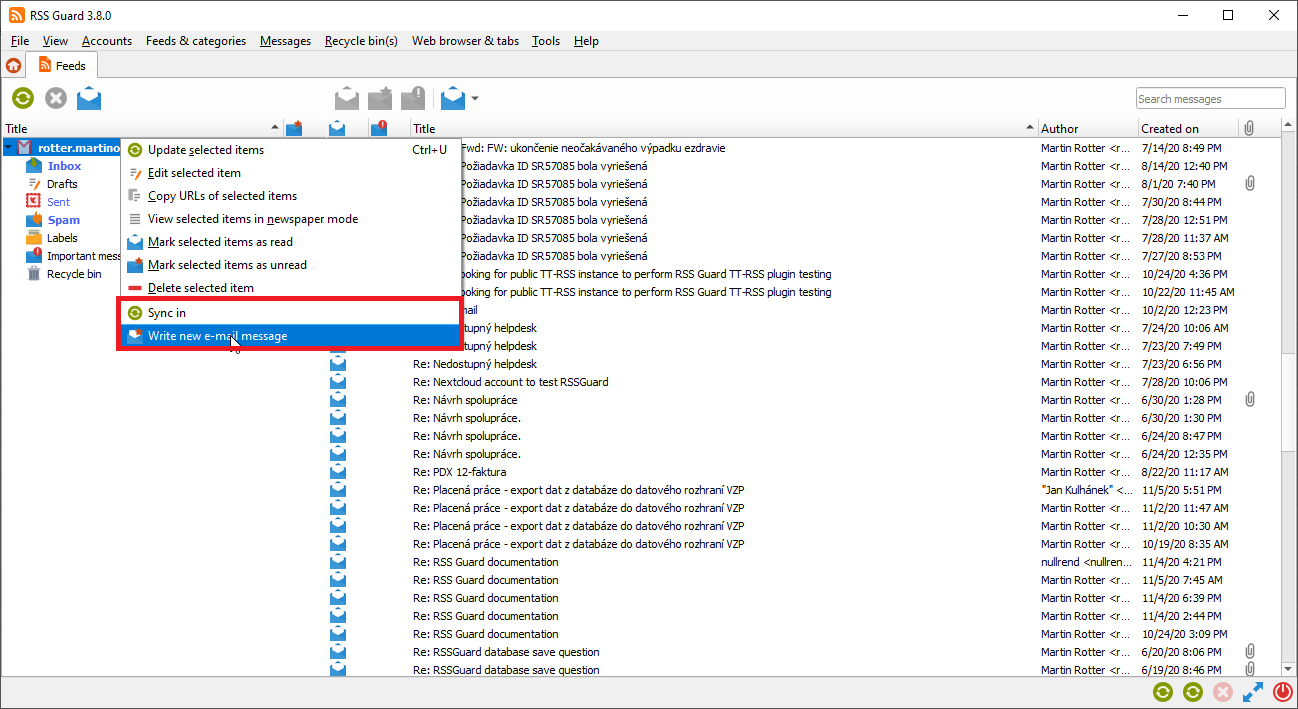
If there is interest in other plugins, you might write one yourself or if many people are interested then I might write it for you, even commercially if we make proper arrangements.
Plugin API
RSS Guard offers simple C++ API for creating new service plugins. All base API classes are in folder abstract. User must subclass and implement all interface classes:
| Class | Purpose |
|---|---|
ServiceEntryPoint |
Very base class which provides basic information about the plugin name, author etc. It also provides methods which are called when new account should be created and when existing accounts should be loaded from database. |
ServiceRoot |
This is the core "account" class which represents account node in feed's list and offers interface for all critical functionality of a plugin, including handlers which are called when starting/stoping a plugin, marking messages read/unread/starred/deleted, (de)assigning labels etc. |
API is reasonably simple to understand but relatively large. Sane default behavior is employed where it makes sense.
Perhaps the best approach to use when writing new plugin is to copy existing one and start from there.
Note that RSS Guard can support loading of plugins from external libraries (dll, so, etc.) but the functionality must be polished because so far all plugins are directly bundled into the app as no one really requested run-time loading of plugins so far.
Features found exclusively in standard RSS plugin
Standard plugin in RSS Guard offers some features which are specific to it. Of course it supports all news syndication formats which are nowadays used:
- RSS 0.90, 0.91, 0.92, 1.0 (also known as RDF), 2.0.
- ATOM 1.0,
- JSON.
Standard plugin offers some extra features like export/import of OPML 2.0 files or fetching feed metadata.
OPML files can be exported/imported in simple dialog.


You just select output file (in case of OPML export), check desired feeds and hit Export to file.