VVCEasy (Windows (Full), Mac and Linux (partial)
VVCEasy is that you don't have to compile or/and coding to encode VVC (known as Versatile Video Codec). Simple. Easy. Encode. Decode
VVCEasy comes to one-easy of ffmpeg, vvenc, vvdec and YUView.
Installation: Go to releases and download latest version.
VVCEasy is not yet finished. I'm trying to work with codes. I'm not good coding programming, just simple coding. Sorry to say that. I will give update, once I release news.
Windows source run: RUNVVCEASY.bat
Note to Mac and Linux of o266player VLC: Sorry Mac and Linux users :(, on macOS 10.15.6, I tried build, but it failed, you can have a look for Stack Overflow: https://bit.ly/3GTtNTJ On Linux, it won't support of VLC (o266player build). If you want to run VLC (o266player version), you have to run Windows only for virtual machine or your real computer.
Encode/Decode (easy)
Before you run of RUNVVCEASY.bat or VVCEASY.exe, you need to change input from file name to input.mp4 (as example) Follow the instructions, the commands will give your options. Since 21 October 2021, VVCEasy is pre-release, but it's construction mode, but you can have a look with .BAT code.
- Martin Eesmaa
Without VVCEasy, experimental option for professional coders, other developers and everyone (hard)
You need 7Zip (requires ffmpeg and ffplay), ffmpeg, ffplay, vvenc/vvdec(app) and YUView.
Here are the links: FFMPEG/FFPLAY: https://www.gyan.dev/ffmpeg/builds/ffmpeg-git-full.7z (go to bin folder and extract two files) VVENC/VVDEC: https://github.com/MartinEesmaa/VVCEasy/blob/main/VVC/vvencapp.exe https://github.com/MartinEesmaa/VVCEasy/blob/main/VVC/vvdecapp.exe
YUView: https://github.com/IENT/YUView/actions/runs/1365560321
Before we start, you need to make path environments for ffmpeg, ffplay and vvenc/vvdec to make easily. In Command Prompt (Windows):
set PATH=%PATH%;C:\Users\blah\Downloads\VVCEasy\Executables
Verify using Windows Command Prompt:
echo %PATH%
First of all: Transcode any video formats to YUV/Y4M
For YUV transcode:
ffmpeg -i input.mp4 -strict 1 inputtranscode.yuv
For Y4M transcode:
ffmpeg -i input.mp4 -strict 1 inputtranscode.y4m
Verify ffplay before encode with VVENC (replace video size, important otherwise it will not show correctly video, it's like scramble eggs):
ffplay -f rawvideo -pixel_format yuv420p -video_size 854x480 -i inputtranscode.yuv
Or replace -i inputtranscode.yuv with -i inputtranscode.y4m for y4m users. For yuv420p10 on your input video 10 bit, replace -pixel_format yuv420p10.
For easy to verify YUV/Y4M, use YUView, open your YUV or Y4M encoded, make sure video size, YUV format and frame rate same like from input video file (eg. MP4, AVI, MKV and others.
After verifying correctly Encode with VVENC (Simple settings, example)
vvencapp -i out.yuv -s 854x480 -r 30 -o vvc.266
-s means video size, -r means frame per second and -o means output
Note to Apple Mac OS and Linux users: Command with ./vvencapp
Encode with VVENC (Best settings, replace video size (-s), framerate (-r) and maximize threads of your cores (--threads), example)
vvencapp -i out.yuv -s 854x480 -r 30 --preset slow --threads 16 --tier high -o EXTREME.266
NOTE: It is acceptable only for encoding to .h266, .266 and .vvc file container.
After VVEnc, you can play in YUView develop version, unfortunately this should not work on release version of June. Drag any your video file of .h266, .266 or .vvc to play. YUView will play your video about only 10 seconds.
UPDATE 13th December 2021: VLC Media Player (custom VLC build of o266player, 3.0.11.1 Vetenari, Windows 11) is tested by Martin Eesmaa. It can play only about 600 frames limit.
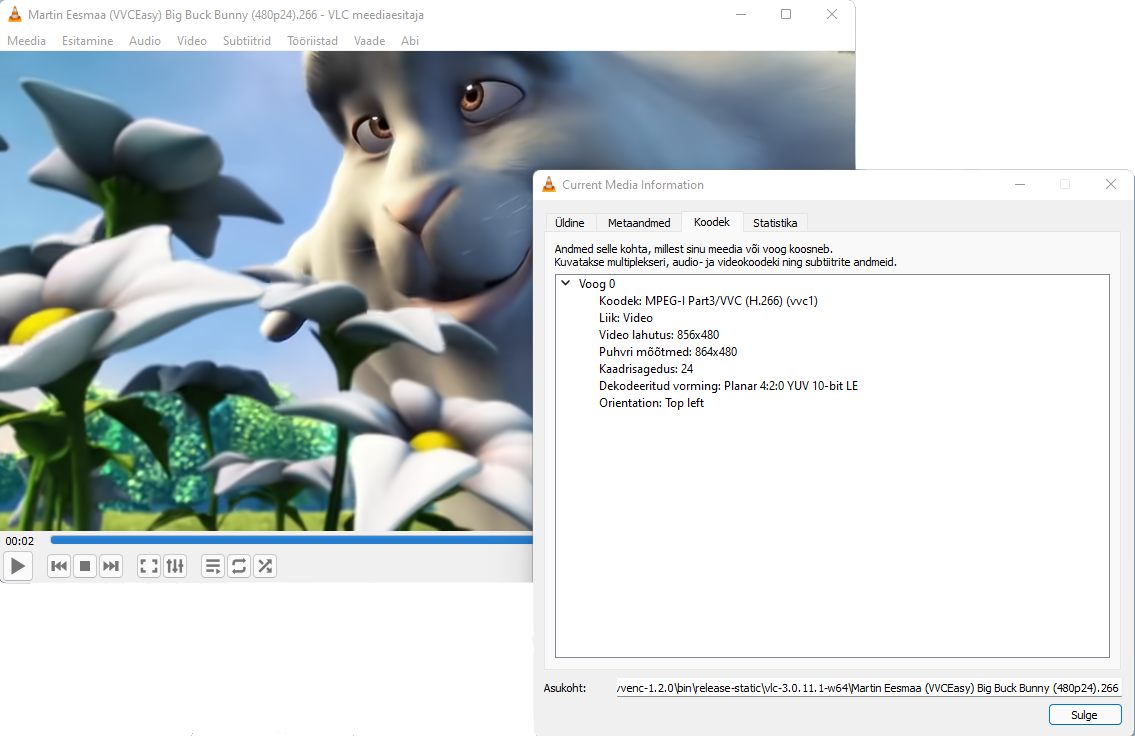
If you are still not happy VVC, that you think this is too hard to encode and decode, or this cannot be played on VLC Media Player of VVC Video Codec, use AOMEDIA ONE that is recommended for most users for easily play VLC Media Player and others.
Compatability results (VVENC AND VVDEC) TEST COMPLETED BY MARTIN EESMAA
FAQ (known as Frequently Asked Questions)
Are you real creator of VVCEasy? Yes... but I'm not creator of VVC, I didn't build VVC, so it was Fraunhofer built VVC.
Are you trying to work build of VVCEasy? Well yeah... it takes longer time to make VVCEasy easier, but VVCEasy is not yet finished until further/update announcement. I don't have employees, so I'm only one.
Is it okay to bring proof screenshots of my errors? I allow you to bring error screenshots, you can bring proof. More proofs, more easy to solve it.
My question is not listed on FAQ. Can I ask any question? Sure, just go to Issues tab and ask questions or give it issue to me.
If you have any questions or any issues, please go to Issues tab and create your issue.
- Martin Eesmaa


